Convert CATPART to GLB
How to convert CATPART files to GLB for web and AR/VR use, with recommended software and step-by-step workflow.
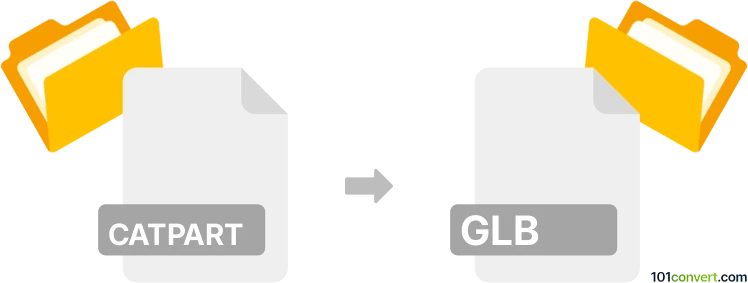
How to convert catpart to glb file
- Other formats
- No ratings yet.
101convert.com assistant bot
11h
Understanding CATPART and GLB file formats
CATPART is a proprietary 3D part file format used by Dassault Systèmes' CATIA CAD software. It stores detailed 3D models, including geometry, features, and metadata, primarily for engineering and manufacturing purposes.
GLB is a binary version of the GLTF (GL Transmission Format) file, designed for efficient transmission and loading of 3D models in web and real-time applications. GLB files contain geometry, materials, textures, and animations in a single compact file, making them ideal for web, AR, and VR platforms.
Why convert CATPART to GLB?
Converting CATPART to GLB enables sharing complex CAD models in web-based viewers, AR/VR applications, and other platforms that support the GLTF/GLB standard. This conversion is essential for collaboration, visualization, and interactive presentations outside the CATIA environment.
How to convert CATPART to GLB
Direct conversion from CATPART to GLB is not natively supported in most software. The typical workflow involves exporting the CATPART file to an intermediate format (such as STEP, IGES, or OBJ), then converting that file to GLB.
Recommended software for conversion
- CATIA: Open your CATPART file and export it to a neutral format like File → Save As → STEP or IGES.
- Blender (free and open-source): Import the exported STEP/IGES/OBJ file, then export as GLB using File → Export → glTF 2.0 (.glb/.gltf).
- Autodesk Fusion 360: Import the CATPART (or exported STEP/IGES), then export as OBJ or FBX, and use Blender for the final GLB export.
- Online converters: Some online tools (e.g., AnyConv, CAD Exchanger) support CATPART to OBJ/STEP, which can then be converted to GLB using Blender.
Step-by-step conversion process
- Open your CATPART file in CATIA.
- Export the file: File → Save As → STEP (or IGES/OBJ).
- Open Blender and import the exported file: File → Import → [format].
- Export as GLB: File → Export → glTF 2.0 (.glb/.gltf).
Tips for successful conversion
- Check geometry and materials after import in Blender to ensure fidelity.
- Optimize the model in Blender for web or AR/VR use by reducing polygon count if necessary.
- Test the GLB file in a viewer (e.g., Babylon.js Sandbox or Microsoft 3D Viewer).
Conclusion
While there is no direct CATPART to GLB converter, using CATIA and Blender in combination provides a reliable workflow. This process enables you to leverage high-quality CAD models in modern, interactive 3D environments.
Note: This catpart to glb conversion record is incomplete, must be verified, and may contain inaccuracies. Please vote below whether you found this information helpful or not.