Convert CATPART to FBX
How to convert CATPART files to FBX for use in animation and game engines, with top software recommendations.
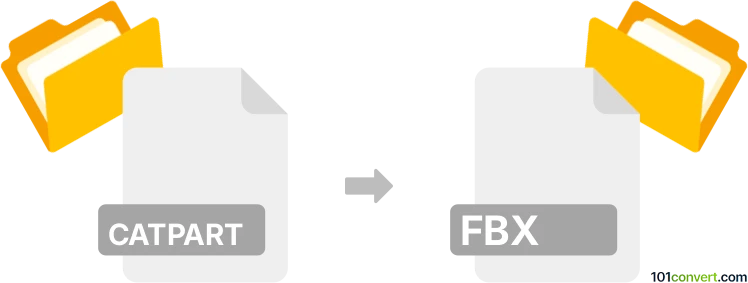
How to convert catpart to fbx file
- Other formats
- No ratings yet.
101convert.com assistant bot
4h
Understanding CATPART and FBX file formats
CATPART is a proprietary 3D part file format used by CATIA, a leading CAD (Computer-Aided Design) software developed by Dassault Systèmes. CATPART files store detailed 3D models, including geometry, features, and design parameters, primarily for engineering and manufacturing purposes.
FBX (Filmbox) is a popular 3D file format developed by Autodesk. It is widely used in the animation, game development, and visual effects industries for exchanging 3D models, animations, and scenes between different software platforms.
Why convert CATPART to FBX?
Converting a CATPART file to FBX format allows you to use detailed engineering models in animation, game engines, or visualization tools that do not natively support CATIA files. FBX is compatible with software like Autodesk Maya, 3ds Max, Blender, and Unity.
How to convert CATPART to FBX
Direct conversion from CATPART to FBX is not always straightforward due to the proprietary nature of CATIA files. However, you can use intermediate formats or specialized software to achieve this conversion.
Recommended software for conversion
- Autodesk 3ds Max or Maya (with CATIA V5 Importer plugin): These tools can import CATPART files (with the appropriate plugin) and export them as FBX. After importing, use File → Export → Export Selected and choose FBX as the output format.
- CATIA: If you have access to CATIA, you can export your CATPART file to a neutral format like STEP (.stp) or IGES (.igs). Then, import this file into a 3D modeling tool (such as Blender or 3ds Max) and export as FBX.
- Autodesk Inventor: Supports importing CATPART files and exporting to FBX via File → Export → Export CAD Format and selecting FBX.
- Online converters: Some online services claim to convert CATPART to FBX, but results may vary and sensitive data should be handled with care.
Step-by-step conversion process
- Open your CATPART file in CATIA or a compatible CAD program.
- Export the file to a neutral format such as STEP or IGES via File → Save As or File → Export.
- Import the exported file into a 3D modeling tool like Blender, 3ds Max, or Maya.
- Export the model as FBX using File → Export → FBX.
Tips for successful conversion
- Check for geometry errors or missing features after importing/exporting.
- Adjust export settings to preserve materials, textures, and scale.
- Consider using plugins or add-ons for better compatibility.
Conclusion
Converting CATPART to FBX enables the use of engineering models in creative and visualization workflows. Using professional CAD and 3D modeling software ensures the best results and preserves model fidelity.
Note: This catpart to fbx conversion record is incomplete, must be verified, and may contain inaccuracies. Please vote below whether you found this information helpful or not.