Convert BLEND to X
How to convert BLEND files from Blender to DirectX X format for use in legacy 3D applications.
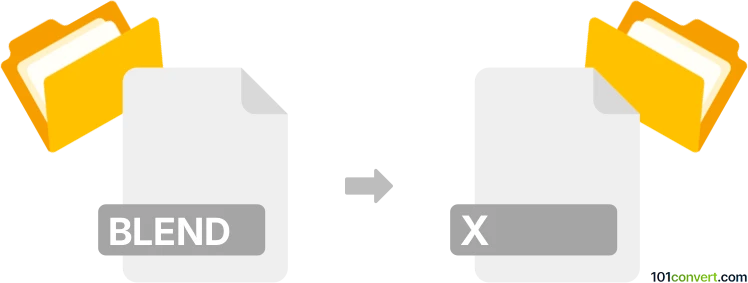
How to convert blend to x file
- Other formats
- No ratings yet.
101convert.com assistant bot
2h
Understanding BLEND and X file formats
BLEND is the native project file format used by Blender, a popular open-source 3D modeling and animation software. BLEND files store 3D models, textures, animations, lighting, and scene data in a comprehensive format for editing and rendering within Blender.
X files, also known as DirectX .x files, are a legacy 3D model format developed by Microsoft for use with the DirectX API. X files can store mesh data, materials, textures, and animation, and are commonly used in older game engines and 3D applications.
Why convert BLEND to X?
Converting a BLEND file to an X file is useful when you need to use Blender-created 3D assets in applications or engines that require the DirectX .x format. This is often necessary for compatibility with older game development tools or custom 3D engines that do not support modern formats.
How to convert BLEND to X file
Blender does not natively export to the X file format in recent versions. However, you can use an add-on or an intermediate format to achieve the conversion:
- Install the DirectX Exporter add-on for Blender (for Blender 2.79 and earlier):
- Download the DirectX Exporter add-on compatible with your Blender version.
- In Blender, go to Edit → Preferences → Add-ons → Install and select the downloaded add-on.
- Enable the add-on in the list. - Export your model:
- Open your BLEND file in Blender.
- Go to File → Export → DirectX (.x).
- Choose your export settings and save the file. - Alternative method (for newer Blender versions):
- Export your model as FBX or OBJ using File → Export → FBX/OBJ.
- Use a third-party converter like Assimp or FragMotion to convert FBX/OBJ to X format.
Recommended software for BLEND to X conversion
- Blender (with DirectX Exporter add-on) – Best for direct export if using Blender 2.79 or earlier.
- FragMotion – A dedicated 3D model editor and converter that supports X file import/export.
- Assimp (Open Asset Import Library) – A command-line tool for converting between many 3D formats, including X.
Tips for successful conversion
- Check for compatibility between Blender version and the DirectX Exporter add-on.
- Clean up your model (remove unused meshes, apply transformations) before exporting.
- Test the exported X file in your target application to ensure correct appearance and animation.
Note: This blend to x conversion record is incomplete, must be verified, and may contain inaccuracies. Please vote below whether you found this information helpful or not.