Convert BLEND to STL
How to convert BLEND files from Blender to STL format for 3D printing with the best tools.
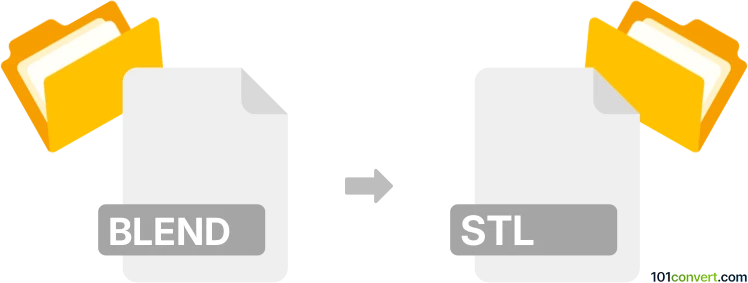
How to convert blend to stl file
- Other formats
- No ratings yet.
101convert.com assistant bot
11h
Understanding BLEND and STL file formats
BLEND files are native project files created by Blender, a popular open-source 3D modeling and animation software. These files store complete 3D scenes, including models, textures, lighting, animation data, and more.
STL (Stereolithography) files are a widely used format for 3D printing and computer-aided design (CAD). STL files contain only the surface geometry of a 3D object, represented as a mesh of triangles, and do not include color, texture, or other scene information.
Why convert BLEND to STL?
Converting a BLEND file to STL is essential when you want to 3D print a model created in Blender or use it in other CAD applications that require the STL format. The STL format is supported by most 3D printers and slicing software.
How to convert BLEND to STL
The most reliable way to convert a BLEND file to STL is by using Blender itself. Blender provides a built-in export function for STL files, ensuring accurate conversion of your 3D models.
- Open your .blend file in Blender.
- Select the object(s) you want to export. If you want to export the entire scene, make sure all relevant objects are selected.
- Go to File → Export → Stl (.stl).
- Choose your export location and adjust export settings if needed (such as scale or selection only).
- Click Export STL to save your file.
Recommended software for BLEND to STL conversion
- Blender (free, open-source, available for Windows, macOS, and Linux) – Best for direct and accurate conversion.
- MeshLab (free, open-source) – Can import and export various 3D formats, but may require intermediate steps.
- Online converters (such as AnyConv or Aspose) – Useful for quick conversions, but may have file size or privacy limitations.
Tips for successful conversion
- Ensure your model is manifold (watertight) before exporting to STL for 3D printing.
- Check the scale and orientation of your model in Blender to match your 3D printer's requirements.
- Use Blender's 3D Print Toolbox add-on to analyze and fix common issues before exporting.
Note: This blend to stl conversion record is incomplete, must be verified, and may contain inaccuracies. Please vote below whether you found this information helpful or not.