Convert BAT to CMD
How to convert BAT files to CMD format for better Windows compatibility and error handling.
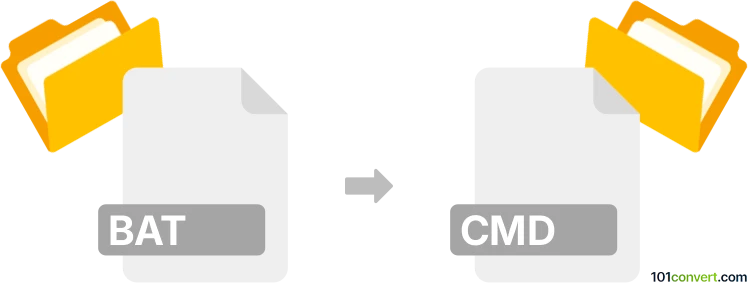
How to convert bat to cmd file
- Other formats
- No ratings yet.
101convert.com assistant bot
2h
Understanding BAT and CMD file formats
BAT and CMD files are both types of Windows batch script files used to automate tasks in the Windows operating system. A BAT (batch) file is a script file containing a series of commands to be executed by the Windows command-line interpreter (cmd.exe). The CMD file format is nearly identical to BAT, but was introduced with Windows NT and offers slightly improved error handling and compatibility with newer Windows features.
Why convert BAT to CMD?
Converting a BAT file to a CMD file can be beneficial for improved compatibility with modern Windows systems, better error handling, and to avoid legacy issues associated with older batch scripts. CMD files are preferred for scripts intended to run on Windows NT-based systems (Windows 2000 and later).
How to convert BAT to CMD
The conversion process is straightforward because both formats use the same scripting language. The main difference is the file extension. To convert:
- Locate your .bat file.
- Right-click the file and select Rename.
- Change the extension from .bat to .cmd (e.g., script.bat → script.cmd).
- Press Enter to confirm the change.
No content modification is required unless your script uses commands deprecated in newer Windows versions. Always test the CMD file after conversion to ensure it works as expected.
Best software for BAT to CMD conversion
Since the conversion is a simple extension change, no specialized software is required. However, for editing and verifying your scripts, consider using:
- Notepad++: A powerful text editor for editing batch scripts.
- Windows Notepad: Built-in and sufficient for basic editing.
- PowerShell ISE: Useful for advanced scripting and debugging.
For batch renaming multiple files, tools like Bulk Rename Utility can automate the process.
Tips for successful conversion
- Back up your original BAT files before converting.
- Test the CMD file on your target Windows version.
- Update deprecated commands if necessary for compatibility.
Note: This bat to cmd conversion record is incomplete, must be verified, and may contain inaccuracies. Please vote below whether you found this information helpful or not.