Convert AVI to OGV
What software should I use to convert .avi files to .ogv video format?
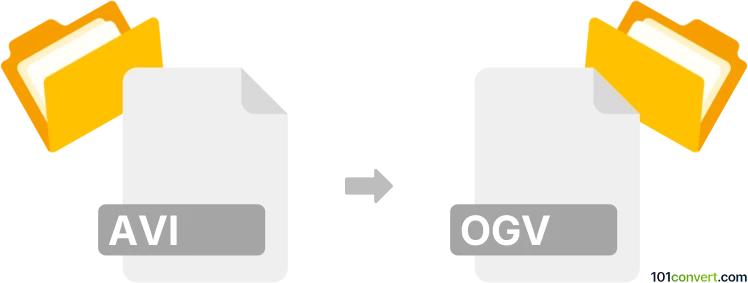
How to convert avi to ogv file
- Video
- No ratings yet.
As far as we know, there aren't many reliable options for converting Audio Video Interleave files directly to Ogg video files (.avi to .ogv conversion), yet it is certainly a possible and fairly simple effort.
It seems your best option is using Freemake Video Converter, as it allows imports of AVI videos and exports to numerous formats, including OGV.
101convert.com assistant bot
2mos
Understanding AVI and OGV file formats
AVI (Audio Video Interleave) is a multimedia container format introduced by Microsoft. It is widely used for storing video and audio data in a single file, allowing synchronous audio-with-video playback. AVI files can contain both audio and video data in a file container that allows synchronous audio-with-video playback.
OGV is a video file format that uses the Ogg container format. It is associated with the open-source community and is often used for streaming video content on the web. OGV files are known for their high-quality video compression and are supported by various media players and web browsers.
How to convert AVI to OGV
Converting AVI to OGV can be beneficial for web streaming and compatibility with open-source platforms. Here are the steps to convert AVI to OGV:
Best software for AVI to OGV conversion
One of the best software options for converting AVI to OGV is VLC Media Player. VLC is a versatile media player that also offers conversion capabilities. Follow these steps to convert your files:
- Open VLC Media Player.
- Go to Media → Convert/Save.
- Click on Add and select the AVI file you want to convert.
- Click on Convert/Save at the bottom.
- In the Profile dropdown, select OGV as the output format.
- Choose a destination file and click Start to begin the conversion.
Alternative converters
Another excellent tool for converting AVI to OGV is FFmpeg. It is a command-line tool that is highly efficient for batch processing and offers extensive format support. Use the following command to convert:
ffmpeg -i input.avi output.ogvEnsure you have FFmpeg installed on your system to use this command.