Convert AVI to H261
What are my options for converting .avi videos to .h261 format?
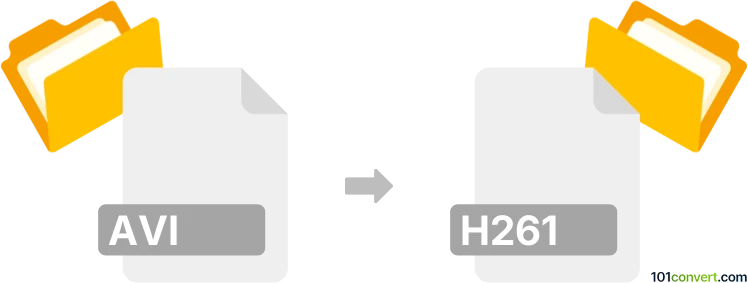
How to convert avi to h261 file
- Video
- No ratings yet.
It is a fairly straightforward and certainly doable effort trying to convert Audio Video Interleave Files directly to H.261 Videos (.avi to .h261 conversion). It appears, however, that there aren't too many reliable options for such conversion.
As far as we know, tools, such as Freemake Video Converter or FFmpeg, allow users to import AVI videos and export them in H261 format.
101convert.com assistant bot
2mos
Understanding AVI and H261 file formats
AVI (Audio Video Interleave) is a multimedia container format introduced by Microsoft. It is widely used for storing video and audio data in a single file, allowing synchronous audio-with-video playback. AVI files can contain both audio and video data in a variety of codecs, making them versatile but sometimes large in size.
H261 is an older video compression standard developed for video conferencing and telephony. It was designed to transmit video over ISDN lines and is known for its efficient compression, which was groundbreaking at the time of its release. H261 is less commonly used today but still relevant in specific legacy systems.
How to convert AVI to H261
Converting an AVI file to H261 involves changing the video codec to match the H261 standard. This process can be done using various software tools that support both formats.
Best software for AVI to H261 conversion
One of the best software options for converting AVI to H261 is FFmpeg. FFmpeg is a powerful open-source multimedia framework that can decode, encode, transcode, and stream audio and video files. It supports a wide range of formats, including AVI and H261.
Steps to convert using FFmpeg
- Download and install FFmpeg from the official website.
- Open the command line interface on your computer.
- Navigate to the directory where your AVI file is located.
- Use the following command to convert the file:
ffmpeg -i input.avi -c:v h261 output.h261 - Wait for the conversion process to complete. The output file will be saved in the same directory.
Alternative software options
Another option is Any Video Converter, which provides a user-friendly interface for converting between various video formats. To convert using Any Video Converter:
- Install and open Any Video Converter.
- Click on File → Add Video(s) and select your AVI file.
- Choose H261 as the output format.
- Click Convert Now to start the conversion process.