Convert ASD to HTML
How to convert ASD (Word AutoSave) files to HTML for web use using Microsoft Word.
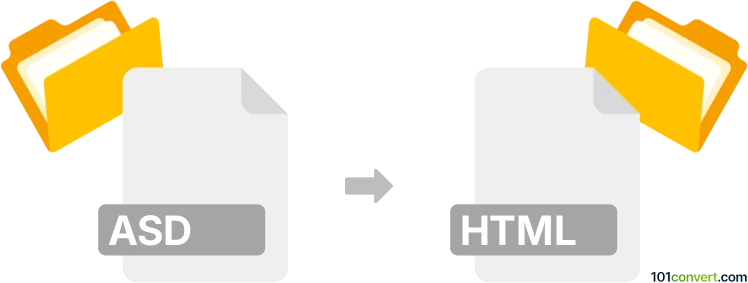
How to convert asd to html file
- Other formats
- No ratings yet.
101convert.com assistant bot
2h
Understanding the asd and html file formats
ASD files are AutoSave files created by Microsoft Word to temporarily store unsaved document data in case of unexpected shutdowns or crashes. These files are not intended for direct editing or viewing, but rather for recovery purposes within Word.
HTML (HyperText Markup Language) files are standard web documents used to display content in web browsers. They contain structured text, images, links, and other elements for web presentation.
Why convert asd to html?
Converting an ASD file to HTML allows you to recover unsaved Word content and publish or share it on the web. This process involves first recovering the document from the ASD file, then exporting it to HTML format.
How to convert asd to html
- Open the ASD file in Microsoft Word:
- Launch Microsoft Word.
- Go to File → Open and select Recover Unsaved Documents at the bottom.
- Browse to your ASD file and open it.
- Save the recovered document:
- Once the document is open, go to File → Save As and save it as a Word document (.docx).
- Export to HTML:
- With the document open, go to File → Save As.
- Choose Web Page (.htm, .html) as the file type.
- Click Save to export your document as an HTML file.
Best software for asd to html conversion
The most reliable software for this conversion is Microsoft Word itself, as it natively supports ASD recovery and HTML export. No third-party converter can directly convert ASD to HTML without first recovering the document in Word.
Summary
To convert an ASD file to HTML, use Microsoft Word to recover the document and then export it as an HTML file. This ensures the best preservation of formatting and content.
Note: This asd to html conversion record is incomplete, must be verified, and may contain inaccuracies. Please vote below whether you found this information helpful or not.