Convert ASC to FBX
How to convert ASC point cloud files to FBX 3D models using CloudCompare, Blender, or 3ds Max.
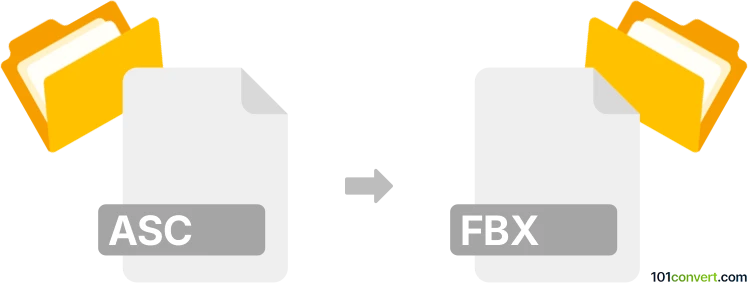
How to convert asc to fbx file
- Other formats
- No ratings yet.
101convert.com assistant bot
4h
Understanding asc and fbx file formats
ASC files are typically ASCII text files that store 3D point cloud data, often used for representing terrain or surface information in geospatial and CAD applications. These files contain coordinates (X, Y, Z) and sometimes additional attributes, making them suitable for digital elevation models (DEMs) and similar datasets.
FBX (Filmbox) is a proprietary 3D file format developed by Autodesk. It is widely used in the animation, game development, and visual effects industries for storing complex 3D models, including geometry, textures, lighting, animation, and scene hierarchy. FBX supports both binary and ASCII encoding, making it versatile for exchanging 3D assets between different software platforms.
How to convert asc to fbx
Converting an ASC file to FBX involves transforming point cloud or terrain data into a 3D mesh and then exporting it in the FBX format. This process typically requires specialized 3D or GIS software capable of importing ASC files and exporting FBX files.
Recommended software for asc to fbx conversion
- Autodesk 3ds Max: Import ASC data as a point cloud or mesh, then use File → Export → Export Selected and choose FBX as the output format.
- Blender (with add-ons): Import ASC data using a point cloud or mesh import add-on, then export via File → Export → FBX (.fbx).
- CloudCompare: Import the ASC file, convert the point cloud to a mesh (using Tools → Mesh → Delaunay 2.5D (or 3D)), then export as FBX using File → Save and select FBX.
Step-by-step conversion using CloudCompare
- Open CloudCompare and import your ASC file via File → Open.
- Convert the point cloud to a mesh: Tools → Mesh → Delaunay 2.5D (or 3D).
- Once the mesh is created, select it and go to File → Save.
- Choose FBX as the output format and complete the export process.
Tips for successful conversion
- Ensure your ASC file is properly formatted and contains valid coordinate data.
- Check mesh quality after conversion to avoid artifacts in the FBX file.
- Use software that supports both ASC import and FBX export for best results.
Note: This asc to fbx conversion record is incomplete, must be verified, and may contain inaccuracies. Please vote below whether you found this information helpful or not.