Convert AIFF to M4R
How to convert AIFF audio files to M4R format for iPhone ringtones using top software and online tools.
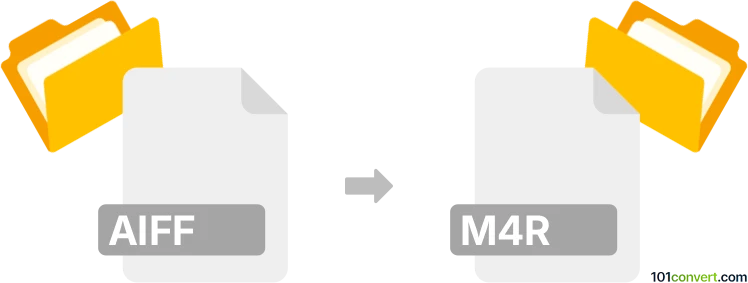
How to convert aiff to m4r file
- Other formats
- No ratings yet.
101convert.com assistant bot
2h
Understanding AIFF and M4R file formats
AIFF (Audio Interchange File Format) is an uncompressed audio format developed by Apple, widely used for storing high-quality audio data. It is commonly used in professional audio and music production due to its lossless nature and excellent sound fidelity.
M4R is a specialized audio format based on the MPEG-4 Part 14 standard, primarily used for iPhone ringtones. M4R files are essentially AAC-encoded audio files with a .m4r extension, optimized for use on Apple devices.
Why convert AIFF to M4R?
Converting AIFF to M4R is necessary when you want to use a high-quality audio clip as a custom ringtone on an iPhone. Since iPhones only recognize ringtones in the M4R format, converting your AIFF files ensures compatibility and allows you to personalize your device.
How to convert AIFF to M4R
There are several methods to convert AIFF files to M4R. The most reliable and user-friendly way is to use dedicated audio conversion software. Here are the steps using Audacity (with the optional FFmpeg library) and Online Audio Converter:
Using Audacity
- Download and install Audacity from the official website.
- Install the FFmpeg library to enable M4R export.
- Open Audacity and go to File → Open to import your AIFF file.
- Edit the audio as needed (trim, fade, etc.).
- Go to File → Export → Export Audio.
- Select M4R Files as the output format and save your file.
Using Online Audio Converter
- Visit Online Audio Converter.
- Click Open files and upload your AIFF file.
- Select M4R as the output format.
- Adjust settings if needed (bitrate, fade in/out, etc.).
- Click Convert and download your M4R file.
Best software for AIFF to M4R conversion
- Audacity (free, cross-platform, requires FFmpeg for M4R export)
- Online Audio Converter (web-based, no installation required)
- Freemake Audio Converter (Windows, user-friendly interface)
- iTunes (can convert and sync ringtones to iPhone)
Tips for successful conversion
- Keep ringtone length under 40 seconds for iPhone compatibility.
- Ensure the output file uses the .m4r extension.
- Test the M4R file on your device before setting it as a ringtone.
Note: This aiff to m4r conversion record is incomplete, must be verified, and may contain inaccuracies. Please vote below whether you found this information helpful or not.