Convert AI to IGES
How to convert Adobe Illustrator AI files to IGES for CAD workflows using the best software solutions.
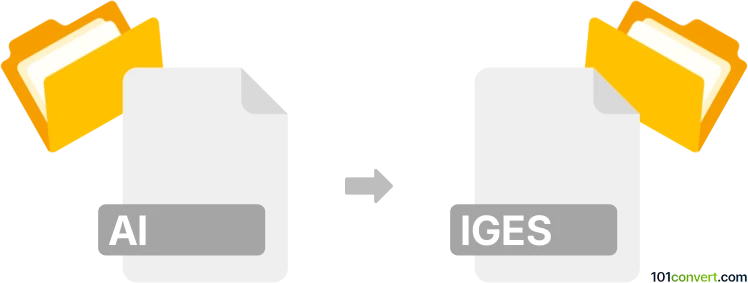
How to convert ai to iges file
- Other formats
- No ratings yet.
101convert.com assistant bot
6h
Understanding AI and IGES file formats
AI files are vector graphics files created by Adobe Illustrator. They are widely used for logos, illustrations, and print layouts due to their scalability and support for complex vector artwork. IGES (Initial Graphics Exchange Specification) files, on the other hand, are a standard format for exchanging 2D and 3D CAD data between different CAD systems. IGES files are commonly used in engineering, manufacturing, and product design workflows.
Why convert AI to IGES?
Converting an AI file to IGES is essential when you need to use vector artwork from Adobe Illustrator in CAD applications for further modeling, engineering, or manufacturing processes. This conversion allows designers and engineers to collaborate more efficiently by bridging the gap between graphic design and CAD environments.
How to convert AI to IGES
Direct conversion from AI to IGES is not natively supported in most software. The typical workflow involves exporting the AI file to a compatible vector format (such as DXF or SVG), then importing that file into a CAD program and saving it as IGES.
Recommended software for AI to IGES conversion
- Adobe Illustrator: Export your artwork as File → Export → Export As → DXF (or SVG if DXF is unavailable).
- Autodesk AutoCAD: Import the DXF file, then use File → Save As → IGES (*.igs, *.iges).
- CorelDRAW: Export to DXF, then use a CAD program to convert to IGES.
- Online converters: Some online tools like Zamzar or AnyConv may support AI to IGES conversion, but results can vary and may not support complex vector features.
Step-by-step conversion process
- Open your AI file in Adobe Illustrator.
- Go to File → Export → Export As and select DXF as the output format.
- Open the exported DXF file in AutoCAD or another CAD application.
- Go to File → Save As and choose IGES (*.igs, *.iges) as the format.
Tips for successful conversion
- Ensure your AI artwork uses only vector paths; raster images and effects may not convert properly.
- Clean up and simplify your design before exporting to avoid conversion errors.
- Check the imported file in your CAD software for accuracy and make adjustments as needed.
Conclusion
Converting AI files to IGES enables seamless integration of graphic designs into CAD workflows. Using Adobe Illustrator and AutoCAD is the most reliable method, ensuring your vector artwork is accurately transferred for engineering and manufacturing applications.
Note: This ai to iges conversion record is incomplete, must be verified, and may contain inaccuracies. Please vote below whether you found this information helpful or not.