Convert AI to GRD
How to convert AI vector gradients to Photoshop GRD files using Adobe Illustrator and Photoshop.
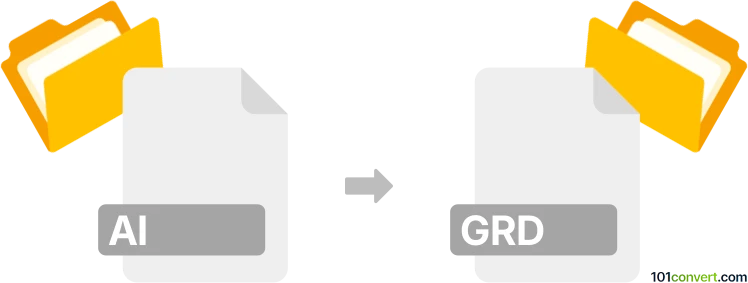
How to convert ai to grd file
- Other formats
- No ratings yet.
101convert.com assistant bot
1h
Understanding AI and GRD file formats
AI files are vector graphics files created by Adobe Illustrator. They are widely used for logos, illustrations, and print layouts due to their scalability and support for layers and transparency.
GRD files are Adobe Photoshop Gradient files. They store gradient presets used for fills and effects in Photoshop, containing color transitions and gradient stops.
Why convert AI to GRD?
Converting an AI file to a GRD file is useful when you want to extract color gradients from vector artwork and use them as gradient presets in Photoshop. This is common in design workflows where consistent color schemes are needed across different Adobe applications.
How to convert AI to GRD
There is no direct, one-click conversion from AI to GRD because they serve different purposes. However, you can manually extract gradients from an AI file and save them as GRD in Photoshop:
- Open your AI file in Adobe Illustrator.
- Select the object with the gradient you want to export.
- Copy the object (Edit → Copy).
- Open Adobe Photoshop and create a new document.
- Paste the object (Edit → Paste) and choose Smart Object or Pixels as needed.
- Use the Eyedropper Tool to sample the gradient colors.
- Open the Gradient Editor (Layer → New Fill Layer → Gradient or double-click the gradient in the toolbar).
- Manually recreate the gradient by adding color stops and adjusting their positions.
- Click New to save the gradient preset.
- To export gradients, go to Edit → Presets → Preset Manager, select your gradients, and click Save Set to create a .GRD file.
Best software for AI to GRD conversion
The best and most reliable method is using Adobe Illustrator and Adobe Photoshop together, as described above. There are no automated online converters for this specific workflow due to the complexity of gradient data and proprietary formats.
Summary
While there is no direct AI to GRD file converter, you can manually transfer gradients from Illustrator to Photoshop and save them as GRD files using Adobe's software suite. This ensures color accuracy and compatibility for your design projects.
Note: This ai to grd conversion record is incomplete, must be verified, and may contain inaccuracies. Please vote below whether you found this information helpful or not.