Convert ADF to JPEG
How to convert ADF to JPEG. Available adf to jpeg image converters.
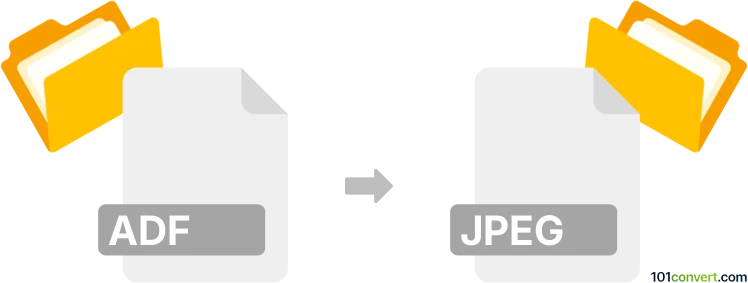
How to convert adf to jpeg file
- GPS navigation, maps, GIS
- No ratings yet.
It is certainly possible to export convert ESRI ADF format to simple JPEG pictures using the total GIS Converter or similar program. You will get a picture that you can view in almost everything, however any underlaying data that were in the ADF image will be lost.
101convert.com assistant bot
2mos
Understanding ADF and JPEG file formats
ADF (Amiga Disk File) is a file format used to store disk images of Amiga computers. These files are typically used for emulation purposes, allowing users to run Amiga software on modern systems. ADF files contain a complete copy of the data from an Amiga disk, including the file system and any software stored on it.
JPEG (Joint Photographic Experts Group) is a widely-used image format known for its lossy compression, which reduces file size while maintaining acceptable image quality. JPEG files are commonly used for digital photography and web graphics due to their balance of quality and file size.
Why convert ADF to JPEG?
Converting an ADF file to a JPEG format is not a typical conversion, as ADF files are disk images and JPEG files are image formats. However, if you have graphical content within an ADF file that you wish to extract and save as a JPEG image, you may need to perform this conversion. This process is useful for sharing or displaying Amiga graphics on modern platforms.
Best software for ADF to JPEG conversion
To convert ADF files to JPEG, you will need to use a combination of software tools. First, you need an Amiga emulator like WinUAE to access the contents of the ADF file. Once you have extracted the graphical content, you can use an image editing software like GIMP or Adobe Photoshop to save the extracted graphics as JPEG files.
Here is a step-by-step guide:
- Open the ADF file using WinUAE and navigate to the graphical content you wish to extract.
- Take a screenshot of the desired content using the emulator's screenshot feature.
- Open the screenshot in GIMP or Adobe Photoshop.
- Use File → Export and select JPEG as the file format.
- Adjust the quality settings as needed and save the file.
Suggested software and links: adf to jpeg converters
This record was last reviewed some time ago, so certain details or software may no longer be accurate.
Help us decide which updates to prioritize by clicking the button.