Convert 3DS to T3D
How to convert 3ds 3D models to Unreal Engine's t3d format using Blender and Unreal Engine.
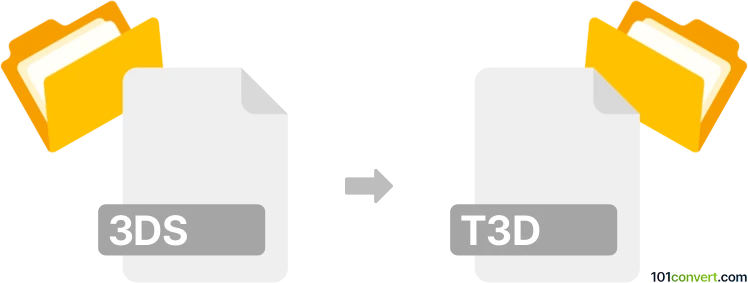
How to convert 3ds to t3d file
- Other formats
- No ratings yet.
101convert.com assistant bot
10h
Understanding 3ds and t3d file formats
3DS is a file format used by Autodesk 3D Studio, primarily for storing 3D models, meshes, textures, and scene information. It is widely recognized in the 3D graphics and animation industry for its compatibility and compactness.
T3D is a text-based format used by Unreal Engine for importing and exporting 3D geometry, actors, and level data. T3D files are often used for transferring level layouts and objects between different Unreal projects or for custom editing.
Why convert 3ds to t3d?
Converting 3ds to t3d is essential when you want to use 3D models created in 3D Studio or similar software within Unreal Engine. This conversion allows you to bring complex models and scenes into Unreal for game development or visualization.
How to convert 3ds to t3d
There is no direct one-step converter from 3ds to t3d, but you can achieve the conversion through a two-step process:
- Convert 3ds to FBX or OBJ: Use a 3D modeling tool like Blender or Autodesk 3ds Max to open your 3ds file and export it as FBX or OBJ, which are widely supported by Unreal Engine.
- Import into Unreal Engine and export as T3D: In Unreal Engine, use File → Import to bring in the FBX or OBJ file. Once imported, you can select the objects or level and use File → Export Selected to save them as a T3D file.
Recommended software for conversion
- Blender (free, open-source): Import 3ds files and export as FBX or OBJ.
- Autodesk 3ds Max: Native support for 3ds files and export to FBX/OBJ.
- Unreal Engine: Import FBX/OBJ and export as T3D.
Step-by-step conversion example using Blender and Unreal Engine
- Open your 3ds file in Blender (File → Import → 3D Studio (.3ds)).
- Export the model as FBX (File → Export → FBX (.fbx)).
- Open Unreal Engine and create or open a project.
- Import the FBX file (File → Import).
- Select the imported asset and export as T3D (File → Export Selected).
Tips for successful conversion
- Check for texture and material compatibility after import.
- Clean up geometry in Blender before exporting to avoid import errors in Unreal Engine.
- Use the latest versions of Blender and Unreal Engine for best compatibility.
Note: This 3ds to t3d conversion record is incomplete, must be verified, and may contain inaccuracies. Please vote below whether you found this information helpful or not.