Convert 3DS to DDS
How to extract and convert textures from 3DS models to DDS format for game engines and 3D applications.
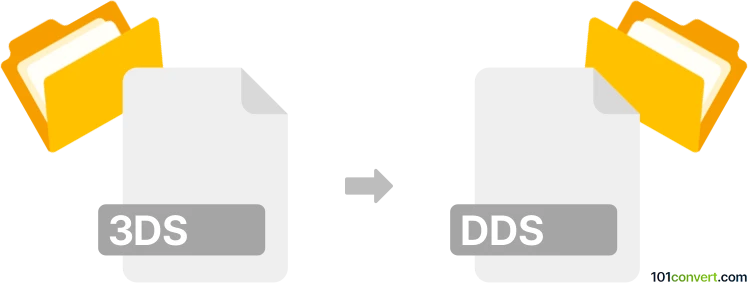
How to convert 3ds to dds file
- Other formats
- No ratings yet.
101convert.com assistant bot
7h
Understanding 3ds and dds file formats
3DS is a file format used by Autodesk 3ds Max, primarily for storing 3D models, including mesh data, textures, lighting, and animation. It is widely used in 3D graphics, game development, and CAD applications.
DDS (DirectDraw Surface) is a raster image file format developed by Microsoft, commonly used for storing textures and environment maps in real-time 3D applications, especially in game engines. DDS supports compression and mipmaps, making it ideal for efficient texture storage and rendering.
Why convert 3ds to dds?
Converting a 3DS file to DDS is typically done to extract and convert the texture maps used in a 3D model for use in game engines or other real-time rendering environments. While 3DS files contain 3D geometry and may reference textures, DDS files are specifically for texture images, optimized for GPU usage.
How to convert 3ds to dds
Direct conversion from 3DS to DDS is not typical, as 3DS files are 3D models and DDS files are textures. The usual workflow involves extracting textures from the 3DS model and then converting those textures to DDS format.
- Extract textures from 3DS file: Use a 3D modeling tool like Autodesk 3ds Max or Blender to open the 3DS file. Locate the texture maps used in the model.
- Export textures: In your 3D software, export the texture images (usually in formats like PNG, BMP, or JPG).
- Convert textures to DDS: Use a dedicated image converter such as Paint.NET (with the DDS plugin), GIMP (with DDS plugin), or NVIDIA Texture Tools to convert the exported images to DDS format.
Recommended software for 3ds to dds conversion
- Blender: Free and open-source 3D modeling software. Open your 3DS file, extract textures, and export them.
- Paint.NET: Lightweight image editor with DDS plugin support. Open exported textures and save as DDS via File → Save As → DDS.
- NVIDIA Texture Tools: Standalone tool for converting images to DDS format with advanced options.
- GIMP: Free image editor with DDS plugin. Open your texture and export as DDS via File → Export As → DDS.
Tips for best results
- Ensure you export textures at the highest possible quality before converting to DDS.
- Choose the appropriate DDS compression (such as DXT1, DXT5) based on your use case.
- Check mipmap generation options for optimal performance in real-time applications.
Note: This 3ds to dds conversion record is incomplete, must be verified, and may contain inaccuracies. Please vote below whether you found this information helpful or not.