Convert 3D to IGS
How to convert 3D files to IGS format for CAD interoperability and discover the best software options.
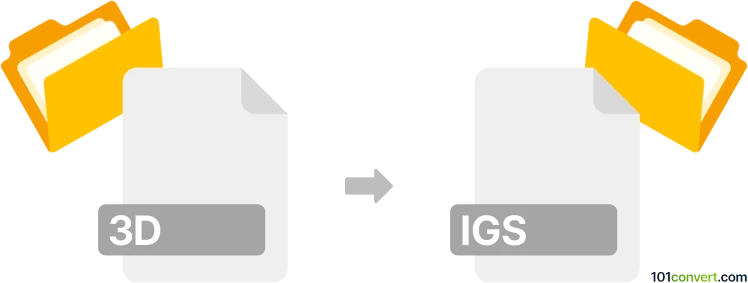
How to convert 3d to igs file
- Other formats
- No ratings yet.
101convert.com assistant bot
3h
Understanding 3D and IGS file formats
3D files are a general term for digital representations of three-dimensional objects. These files can come in various formats, such as STL, OBJ, 3DS, and more, each with its own structure and use case. They are widely used in CAD, 3D modeling, animation, and printing.
IGS (Initial Graphics Exchange Specification), also known as IGES, is a standardized file format for exchanging 2D and 3D CAD data between different software. IGS files store geometry, wireframes, surfaces, and annotations, making them ideal for interoperability in engineering and manufacturing workflows.
Why convert 3D files to IGS?
Converting a 3D file to IGS format is essential when you need to share or collaborate on CAD models across different platforms or with partners using different software. IGS is widely supported in the engineering and manufacturing industries, ensuring compatibility and preserving geometric data.
How to convert 3D files to IGS
To convert a 3D file (such as STL, OBJ, or 3DS) to IGS, you need a CAD or 3D modeling software that supports both the source and target formats. The general steps are:
- Open your 3D file in a compatible software (e.g., Autodesk Fusion 360, FreeCAD, or SolidWorks).
- Check and, if necessary, repair the geometry to ensure compatibility with IGS export.
- Go to File → Export or File → Save As.
- Select IGS or IGES as the output format.
- Choose export options if prompted, then save the file.
Best software for 3D to IGS conversion
- Autodesk Fusion 360: Supports a wide range of 3D formats and can export to IGS. Use File → Export and select IGES.
- FreeCAD: Free and open-source, supports importing many 3D formats and exporting to IGS via File → Export.
- SolidWorks: Industry-standard CAD software with robust import/export capabilities, including IGS.
- Online converters: Tools like AnyConv or CAD Exchanger offer web-based conversion, but may have file size or privacy limitations.
Tips for successful conversion
- Ensure your 3D model is a solid or surface, not just a mesh, for best results in IGS.
- Check for errors or gaps in the geometry before exporting.
- Review the exported IGS file in a viewer to confirm accuracy.
Note: This 3d to igs conversion record is incomplete, must be verified, and may contain inaccuracies. Please vote below whether you found this information helpful or not.