Convert XVA to OVA
How to convert XVA virtual machine files to OVA format for broader virtualization compatibility.
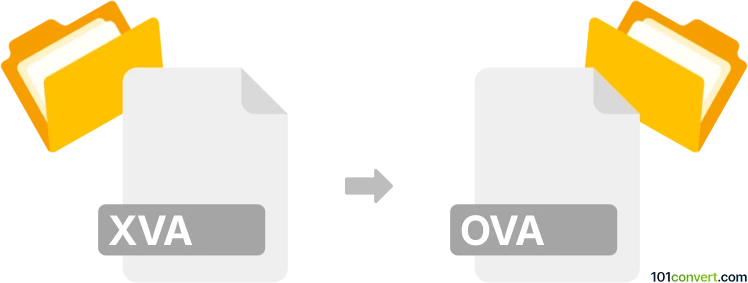
How to convert xva to ova file
- Other formats
- No ratings yet.
101convert.com assistant bot
3h
Understanding xva and ova file formats
XVA is a virtual appliance format used primarily by Citrix XenServer. It packages virtual machines (VMs), including their configuration and virtual disks, into a single file for easy import and export between XenServer environments.
OVA (Open Virtualization Appliance) is a standard format for packaging and distributing virtual appliances or VMs. It is widely supported by virtualization platforms such as VMware, VirtualBox, and others. An OVA file is essentially a tar archive containing the VM's disk images, configuration, and metadata.
Why convert xva to ova?
Converting from XVA to OVA is often necessary when migrating virtual machines from Citrix XenServer to other platforms like VMware or Oracle VirtualBox. The OVA format ensures broader compatibility and easier deployment across different virtualization solutions.
How to convert xva to ova
There is no direct, one-step tool for converting XVA to OVA, but the process can be accomplished using a combination of tools and steps:
- Extract the XVA file: Use the xva.py script or XenCenter to extract the VM's virtual disk (usually in VHD format) and configuration files.
- Convert VHD to VMDK: Use qemu-img or StarWind V2V Converter to convert the extracted VHD disk to VMDK format, which is compatible with OVA.
- Create an OVF package: Use OVF Tool (by VMware) or VirtualBox to create an OVF descriptor file and package the VMDK disk.
- Package as OVA: Use OVF Tool or VirtualBox to export the OVF package as a single OVA file.
Recommended software for xva to ova conversion
- XenCenter (for exporting XVA files)
- qemu-img (for disk format conversion)
- StarWind V2V Converter (user-friendly disk conversion)
- VMware OVF Tool (for creating OVF/OVA packages)
- Oracle VirtualBox (for importing OVF and exporting OVA)
Step-by-step example using VirtualBox
- Extract the XVA file and obtain the VHD disk.
- Convert VHD to VMDK using qemu-img:
- In VirtualBox, create a new VM and attach the converted VMDK disk.
- Export the VM as OVA: File → Export Appliance and select OVA format.
qemu-img convert -f vpc -O vmdk source.vhd target.vmdk
Conclusion
While there is no single-click solution, converting XVA to OVA is achievable with the right tools. VirtualBox and VMware OVF Tool are highly recommended for the final packaging step, ensuring compatibility with most virtualization platforms.
Note: This xva to ova conversion record is incomplete, must be verified, and may contain inaccuracies. Please vote below whether you found this information helpful or not.