Convert XSI to OBJ
How to convert XSI 3D scene files to the widely supported OBJ format using the best software tools.
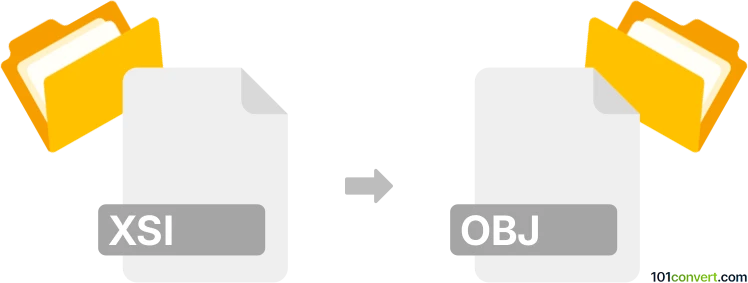
How to convert xsi to obj file
- Other formats
- No ratings yet.
101convert.com assistant bot
3h
Understanding the xsi and obj file formats
XSI files are scene files created by Autodesk Softimage (formerly known as Softimage|XSI), a 3D graphics application used for modeling, animation, and rendering. These files store 3D models, scene data, materials, and animation information in a proprietary format.
OBJ files, on the other hand, are a widely-used, open 3D geometry definition format developed by Wavefront Technologies. The .obj format stores 3D model data such as vertices, faces, normals, and texture coordinates, making it compatible with most 3D graphics software.
Why convert xsi to obj?
Converting XSI to OBJ is essential for interoperability. OBJ files are supported by nearly all 3D modeling and rendering applications, making it easier to share, edit, or use your models in different software environments.
How to convert xsi to obj
Since the XSI format is proprietary and less commonly supported today, conversion typically requires access to Autodesk Softimage or compatible software. Here’s how you can perform the conversion:
- Open your XSI file in Autodesk Softimage.
- Go to File → Export → Wavefront (.obj).
- Choose your export settings (such as geometry, normals, and UVs) and select the destination folder.
- Click OK to export your model as an OBJ file.
If you do not have access to Softimage, you may try using Autodesk FBX Converter as an intermediary by exporting to FBX first, then converting FBX to OBJ using software like Blender or Autodesk Maya.
Recommended software for xsi to obj conversion
- Autodesk Softimage – Best for direct export if you have access.
- Blender – Free and open-source; can import FBX and export OBJ.
- Autodesk Maya – Professional 3D software with broad format support.
Tips for successful conversion
- Check for material and texture compatibility after conversion, as some data may not transfer perfectly.
- Always keep a backup of your original XSI file before converting.
- Test the OBJ file in your target application to ensure all geometry and UVs are intact.
Note: This xsi to obj conversion record is incomplete, must be verified, and may contain inaccuracies. Please vote below whether you found this information helpful or not.