Convert XMT to JPG
How to convert XMT 3D model files to JPG images using CAD software like FreeCAD or Fusion 360.
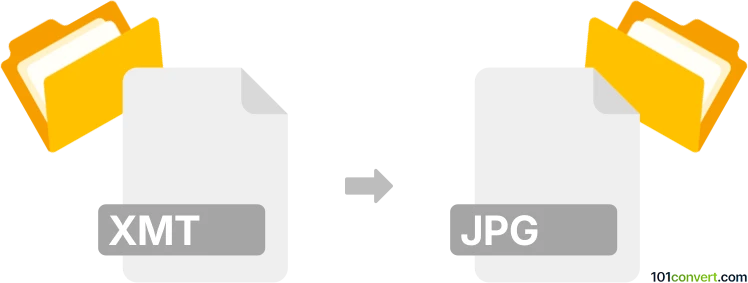
How to convert xmt to jpg file
- Other formats
- No ratings yet.
101convert.com assistant bot
5h
Understanding xmt and jpg file formats
XMT files are typically associated with CAD (Computer-Aided Design) applications, particularly as Parasolid Model Part files used for 3D modeling and data exchange between engineering software. These files store precise geometric data for 3D objects and are not directly viewable as images.
JPG (or JPEG) is a widely used raster image format known for its efficient compression and compatibility with almost all image viewers and editors. JPG files are ideal for sharing, viewing, and printing images.
Why convert xmt to jpg?
Converting an XMT file to JPG is useful when you need to share a visual representation of a 3D model with someone who does not have access to specialized CAD software. JPG images are easy to view and distribute.
How to convert xmt to jpg
Since XMT files are 3D model files and JPG is a 2D image format, the conversion process involves rendering the 3D model into a 2D view and then exporting or saving that view as a JPG image. This typically requires CAD or 3D visualization software.
Recommended software for xmt to jpg conversion
- Autodesk Fusion 360: Import the XMT file, adjust the view, then use File → Export → Image and select JPG as the output format.
- Siemens NX: Open the XMT file, set up the desired view, then use File → Export → Image and choose JPG.
- FreeCAD (open-source): Import the XMT file, arrange the model, then use File → Export and select JPG as the file type.
Online converters for XMT to JPG are rare due to the complexity of 3D data, so using dedicated CAD software is the most reliable method.
Step-by-step conversion example using FreeCAD
- Open FreeCAD and import your XMT file via File → Open.
- Adjust the 3D view to your preferred angle.
- Go to File → Export.
- In the export dialog, select JPG as the file type and save your image.
Tips for best results
- Set the background and lighting in your CAD software for a clearer image.
- Increase the resolution if available for higher quality JPG output.
- Save multiple views if you need different perspectives of your 3D model.
Note: This xmt to jpg conversion record is incomplete, must be verified, and may contain inaccuracies. Please vote below whether you found this information helpful or not.