Convert XLSM to MPP
How to convert xlsm to mpp. Exporting MS Project files to Excel. Available xlsm to mpp converters.
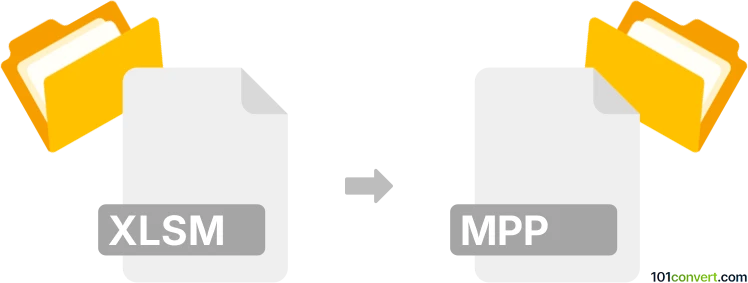
How to convert xlsm to mpp file
- Documents
- No ratings yet.
Microsoft Project supports XLSX and XLSB formats from Microsoft Excel and can use the data from them to create a new plan file through an import wizard. It does not support XLSM files though, which are Excel spreadsheets with macros enables. You have to first disable the macros and re-save your .xlsm file as .xlsx file in MS Excel before you can import it to MS Project. No direct way for xlsm to mpp conversion exists.
Simply put, it is impossible to convert XLSM to MPP directly.
Thus, there is no so-called xlsm to mpp converter or a free online .xlsm to .mpp conversion tool.
101convert.com assistant bot
2mos
Understanding XLSM and MPP file formats
XLSM is a macro-enabled spreadsheet file format used by Microsoft Excel. It allows users to create spreadsheets with embedded macros, which are scripts written in Visual Basic for Applications (VBA) to automate repetitive tasks.
MPP is a file format used by Microsoft Project, a project management software. It contains project management data such as tasks, resources, timelines, and schedules, allowing users to plan, execute, and track project progress.
Converting XLSM to MPP
Converting an XLSM file to an MPP file involves transferring data from a macro-enabled Excel spreadsheet to a Microsoft Project file. This conversion is not straightforward due to the different purposes and structures of the two file formats. However, it can be achieved by exporting the relevant data from Excel and importing it into Microsoft Project.
Best software for XLSM to MPP conversion
The most effective way to convert XLSM to MPP is by using Microsoft Excel and Microsoft Project together. Here’s a step-by-step guide:
- Open your XLSM file in Microsoft Excel.
- Organize your data in a way that aligns with project management needs, such as tasks, start dates, end dates, and resources.
- Save the organized data as a CSV file by selecting File → Save As and choosing CSV as the format.
- Open Microsoft Project and create a new project.
- Import the CSV file by selecting File → Open → Browse and choosing the CSV file.
- Follow the import wizard to map the CSV data to the appropriate fields in the MPP file.
By using Microsoft Excel and Microsoft Project, you can ensure that your data is accurately transferred and formatted for project management purposes.
This record was last reviewed some time ago, so certain details or software may no longer be accurate.
Help us decide which updates to prioritize by clicking the button.