Convert XLS to SHP
How to convert XLS Excel files to SHP shapefiles for GIS mapping using QGIS or online tools.
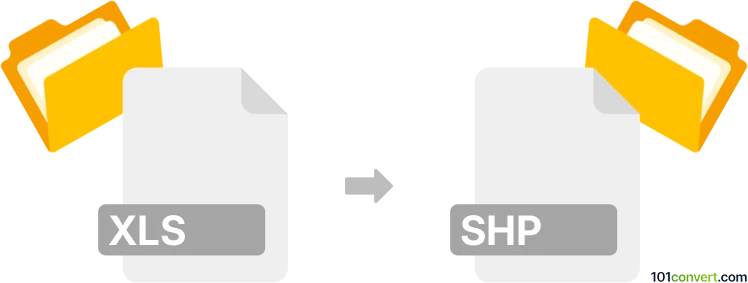
How to convert xls to shp file
- Other formats
- No ratings yet.
101convert.com assistant bot
2h
Understanding xls and shp file formats
XLS is a spreadsheet file format created by Microsoft Excel. It stores data in tabular form, supporting formulas, charts, and formatting. SHP (Shapefile) is a popular geospatial vector data format used in geographic information systems (GIS) to represent points, lines, and polygons with associated attributes.
Why convert xls to shp?
Converting XLS to SHP is essential when you have tabular data (such as coordinates or attribute information) in Excel and need to visualize or analyze it spatially in GIS software. This process enables mapping, spatial analysis, and integration with other geospatial datasets.
How to convert xls to shp
The conversion involves importing your Excel data into GIS software, ensuring it contains geographic coordinates (latitude and longitude), and exporting it as a shapefile. Here are the steps using QGIS, a free and powerful GIS tool:
- Open QGIS and go to Layer → Add Layer → Add Delimited Text Layer.
- Browse and select your XLS file. If needed, save your Excel file as CSV first.
- Set the X and Y fields to your longitude and latitude columns.
- Click Add to load the data as a point layer.
- Right-click the new layer and select Export → Save Features As....
- Choose ESRI Shapefile as the format and specify the output location.
- Click OK to create your SHP file.
Best software for xls to shp conversion
- QGIS (free, open-source, cross-platform): Highly recommended for its robust support for both file types and user-friendly interface.
- ArcGIS (commercial): Offers advanced tools for importing Excel data and exporting shapefiles.
- Online converters: Tools like MyGeodata Converter allow quick online conversion without installing software.
Tips for a successful conversion
- Ensure your Excel file contains clear coordinate columns (e.g., Latitude and Longitude).
- Check for missing or invalid data before importing.
- Save your Excel file as CSV if your GIS software does not support direct XLS import.
Note: This xls to shp conversion record is incomplete, must be verified, and may contain inaccuracies. Please vote below whether you found this information helpful or not.