Convert X_B to GLB
How to convert x_b Parasolid files to glb for web and AR/VR use, with top software recommendations.
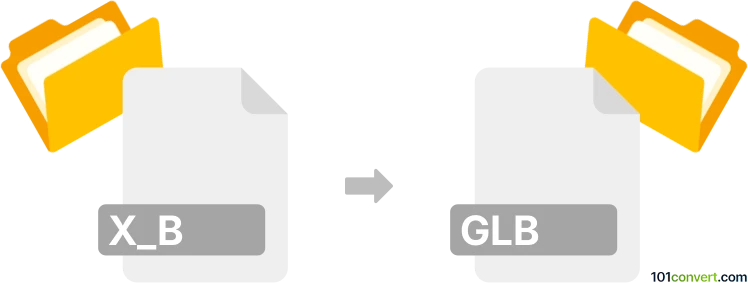
How to convert x_b to glb file
- Other formats
- No ratings yet.
101convert.com assistant bot
53m
Understanding x_b and glb file formats
X_B files are binary files used by Parasolid, a geometric modeling kernel widely adopted in CAD (Computer-Aided Design) applications. These files store 3D model data, including geometry, topology, and color information, in a compact, proprietary format.
GLB is the binary version of the GLTF (GL Transmission Format) file, designed for efficient transmission and loading of 3D models in web and real-time applications. GLB files encapsulate geometry, materials, textures, and animations in a single file, making them ideal for web, AR, and VR platforms.
Why convert x_b to glb?
Converting x_b to glb enables seamless sharing and visualization of complex CAD models in web browsers, game engines, and AR/VR environments. GLB’s compactness and compatibility make it a preferred choice for interactive 3D experiences.
How to convert x_b to glb
Direct conversion from x_b to glb is not natively supported by most software. The typical workflow involves two steps:
- Import the x_b file into a CAD or 3D modeling application that supports Parasolid files.
- Export or convert the model to glb format using a compatible tool.
Recommended software for x_b to glb conversion
- Autodesk Fusion 360: Import your x_b file, then use File → Export → GLTF/GLB (with the appropriate plugin or extension).
- Blender: First, convert x_b to a common format like STEP or OBJ using a CAD tool (e.g., FreeCAD), then import into Blender and export as File → Export → glTF 2.0 (.glb/.gltf).
- Online converters: Some online services (e.g., CAD Exchanger) support direct or intermediate conversion from x_b to glb.
Step-by-step conversion example using Blender and FreeCAD
- Open FreeCAD and import your x_b file via File → Import.
- Export the model as STEP or OBJ using File → Export.
- Open Blender and import the exported file via File → Import.
- Export the model as GLB using File → Export → glTF 2.0 (.glb/.gltf).
Tips for successful conversion
- Check for geometry errors after each conversion step.
- Preserve materials and textures by exporting with compatible settings.
- Use the latest versions of software for best compatibility.
Note: This x_b to glb conversion record is incomplete, must be verified, and may contain inaccuracies. Please vote below whether you found this information helpful or not.