Convert X3D to IGES
How to convert X3D 3D files to IGES CAD format using Blender and FreeCAD for engineering workflows.
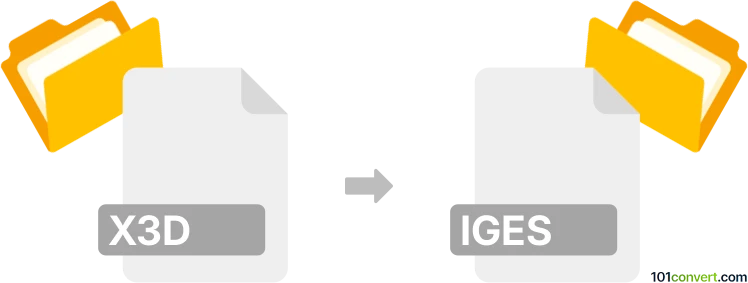
How to convert x3d to iges file
- Other formats
- No ratings yet.
101convert.com assistant bot
17h
Understanding x3d and iges file formats
X3D (Extensible 3D) is an XML-based file format for representing 3D computer graphics. It is widely used for web-based 3D visualization, interactive graphics, and virtual reality applications. X3D supports a variety of geometry, appearance, and animation features, making it a flexible choice for 3D content.
IGES (Initial Graphics Exchange Specification) is a standard file format used for exchanging 2D and 3D CAD data between different CAD systems. IGES files are commonly used in engineering, manufacturing, and design industries for sharing precise geometric data, including wireframes, surfaces, and solid models.
Why convert x3d to iges?
Converting X3D to IGES is often necessary when you need to transfer 3D models from web-based or visualization environments into professional CAD systems for further engineering, manufacturing, or analysis. IGES is widely supported by CAD software, making it a preferred format for interoperability in industrial workflows.
How to convert x3d to iges
Direct conversion from X3D to IGES is not commonly supported by most software, as these formats serve different purposes. However, you can use a two-step process:
- First, convert your X3D file to an intermediate format such as STL or OBJ using a 3D modeling tool.
- Then, import the intermediate file into a CAD program and export it as IGES.
Best software for x3d to iges conversion
- Blender: Import your X3D file into Blender, then export it as OBJ or STL. Blender is free and supports a wide range of 3D formats.
- FreeCAD: Import the OBJ or STL file into FreeCAD, then use File → Export → IGES to save your model in IGES format.
- Autodesk Fusion 360: Import the intermediate file and use File → Export → IGES for professional-grade conversion.
Step-by-step conversion example
- Open Blender and import your X3D file via File → Import → X3D Extensible 3D (.x3d/.wrl).
- Export the model as OBJ using File → Export → Wavefront (.obj).
- Open FreeCAD and import the OBJ file via File → Import.
- Export the model as IGES using File → Export → IGES.
Tips and considerations
- Check the geometry after each conversion step to ensure accuracy.
- Some complex features or animations in X3D may not translate to IGES, which is focused on static geometry.
- For batch conversions or automation, consider using command-line tools or scripts in Blender or FreeCAD.
Note: This x3d to iges conversion record is incomplete, must be verified, and may contain inaccuracies. Please vote below whether you found this information helpful or not.