Convert WRL to IMAGE
How to convert WRL 3D model files to image formats like PNG or JPEG using Blender or other tools.
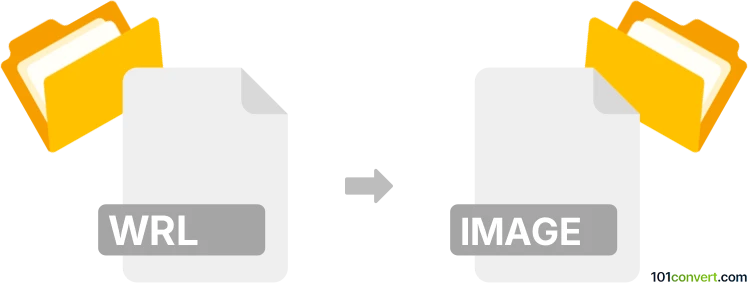
How to convert wrl to image file
- Other formats
- No ratings yet.
101convert.com assistant bot
1h
Understanding WRL and image file formats
WRL files, also known as VRML (Virtual Reality Modeling Language) files, are used to represent 3D vector graphics, scenes, and models. These files are commonly used for 3D visualization, virtual reality, and web-based 3D applications. On the other hand, an image file refers to raster graphics formats such as JPEG, PNG, BMP, or TIFF, which store 2D visual representations and are widely used for photographs, screenshots, and web graphics.
Why convert WRL to an image file?
Converting a WRL file to an image file allows you to share, print, or display a static view of a 3D model without requiring specialized 3D software. This is useful for presentations, documentation, or web publishing where interactive 3D content is not needed.
How to convert WRL to an image file
Since WRL files are 3D models and image files are 2D, the conversion process involves rendering the 3D scene from a chosen viewpoint and saving the result as an image. Here are the steps:
- Open the WRL file in a 3D viewer or editor that supports VRML, such as Blender or FreeWRL.
- Adjust the view to select the desired camera angle and zoom level.
- Render the scene to create a 2D image from the 3D model.
- Export or save the rendered image in your preferred format (e.g., PNG, JPEG).
Best software for WRL to image file conversion
Blender is a powerful and free 3D modeling tool that supports importing WRL files and exporting rendered images. Here’s how to use Blender for this conversion:
- Download and install Blender.
- Open Blender and go to File → Import → VRML (.wrl) to load your WRL file.
- Adjust the camera and lighting as needed.
- Go to Render → Render Image to create a 2D view.
- After rendering, go to Image → Save As to export the image in your desired format.
Other alternatives include FreeWRL for viewing and screenshots, or MeshLab for basic rendering and exporting.
Tips for best results
- Choose a high resolution for the output image to preserve detail.
- Adjust lighting and camera settings for optimal visualization.
- Consider post-processing the image in an editor like GIMP or Photoshop for enhancements.
Note: This wrl to image conversion record is incomplete, must be verified, and may contain inaccuracies. Please vote below whether you found this information helpful or not.