Convert WRI to CSV
How to convert WRI files to CSV format using LibreOffice, Microsoft Word, or Excel for easy data extraction.
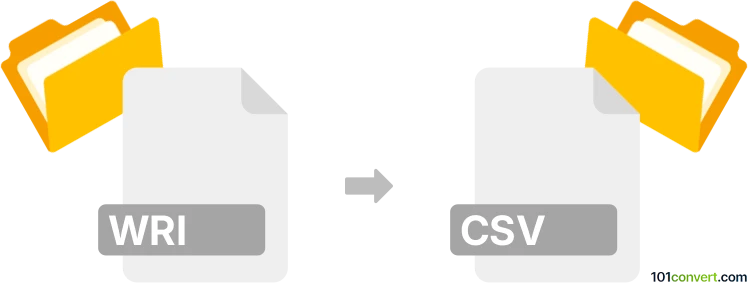
How to convert wri to csv file
- Other formats
- No ratings yet.
101convert.com assistant bot
2h
Understanding WRI and CSV file formats
WRI files are document files created by Microsoft Write, a basic word processor included with early versions of Windows. These files typically contain formatted text and simple document elements. CSV (Comma-Separated Values) files, on the other hand, are plain text files used to store tabular data, where each line represents a row and each value is separated by a comma. CSV files are widely used for data exchange between spreadsheet applications and databases.
Why convert WRI to CSV?
Converting a WRI file to CSV is useful when you need to extract tabular data from a document and use it in spreadsheet software like Microsoft Excel or Google Sheets. This conversion is especially helpful if the WRI file contains lists or tables that need to be analyzed or imported into a database.
How to convert WRI to CSV
Since WRI is an outdated format, direct conversion tools are rare. The best approach is to first open the WRI file in a compatible word processor, extract the tabular data, and then save or export it as a CSV file.
Recommended software for WRI to CSV conversion
- LibreOffice Writer: LibreOffice can open WRI files. Open your WRI file, select the table or data, and copy it.
- Microsoft Word: If you have access to older versions, open the WRI file, copy the table, and paste it into Excel.
- Microsoft Excel: Paste the copied data from Writer or Word, then use File → Save As and select CSV (Comma delimited) (*.csv) as the format.
- Online converters: Some online tools like Zamzar or Convertio may support WRI to TXT conversion, after which you can manually format and save as CSV.
Step-by-step conversion process
- Open the WRI file in LibreOffice Writer or Microsoft Word.
- Select and copy the table or data you want to convert.
- Open Microsoft Excel or another spreadsheet application.
- Paste the data into a new worksheet.
- Adjust columns and rows as needed to ensure proper formatting.
- Go to File → Save As and choose CSV (Comma delimited) (*.csv) as the file type.
- Save the file. Your data is now in CSV format.
Tips for successful conversion
- Check the formatting after pasting data into Excel to ensure columns align correctly.
- If the WRI file contains complex formatting, you may need to clean up the data before saving as CSV.
- Always review the CSV file in a text editor to confirm the data is separated by commas and properly structured.
Note: This wri to csv conversion record is incomplete, must be verified, and may contain inaccuracies. Please vote below whether you found this information helpful or not.