Convert WRF to PDF
How to convert WRF WebEx recordings to PDF by capturing key frames and exporting them as documents.
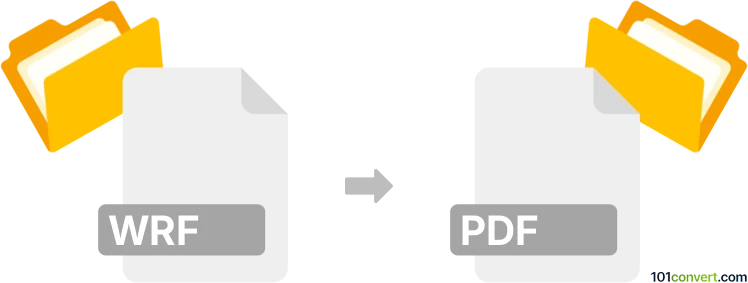
How to convert wrf to pdf file
- Other formats
- No ratings yet.
101convert.com assistant bot
4h
Understanding WRF and PDF file formats
WRF (WebEx Recording File) is a proprietary video file format created by Cisco WebEx Recorder. It is used to store screen recordings, audio, and other meeting data captured during WebEx sessions. These files are typically played back using the WebEx Player and are not natively supported by most media players or document viewers.
PDF (Portable Document Format) is a widely used file format developed by Adobe for presenting documents in a manner independent of application software, hardware, and operating systems. PDF files can contain text, images, and interactive elements, and are ideal for sharing and printing documents.
Why convert WRF to PDF?
Converting a WRF file to PDF is useful when you want to share the content of a WebEx recording as a static, easily accessible document. This is especially helpful for distributing meeting notes, presentations, or summaries extracted from the recording.
How to convert WRF to PDF
Direct conversion from WRF to PDF is not possible because WRF is a video format and PDF is a document format. However, you can follow these steps to achieve the conversion:
- Play and capture screenshots: Open the WRF file using WebEx Player and take screenshots of the key frames or slides you want to include in your PDF.
- Insert screenshots into a document: Paste the screenshots into a word processor such as Microsoft Word or Google Docs. Add any necessary text or annotations.
- Export as PDF: Use the export feature in your word processor (File → Export → PDF or File → Download → PDF Document) to save the document as a PDF file.
Recommended software for WRF to PDF conversion
- Cisco WebEx Player: Required to open and play WRF files.
- Microsoft Word or Google Docs: For compiling screenshots and exporting to PDF.
- Snipping Tool (Windows) or Screenshot (Mac): For capturing images from the WRF playback.
Alternative approach: Convert WRF to video, then extract images
If you need more advanced options, you can use WebEx Recording Editor to convert WRF to WMV or MP4, then use a video-to-image converter (such as VLC Media Player) to extract frames. These images can then be compiled into a PDF as described above.
Note: This wrf to pdf conversion record is incomplete, must be verified, and may contain inaccuracies. Please vote below whether you found this information helpful or not.