Convert WAVE to SF2
How to convert WAVE audio files to SF2 SoundFont format for use in MIDI synthesizers and DAWs.
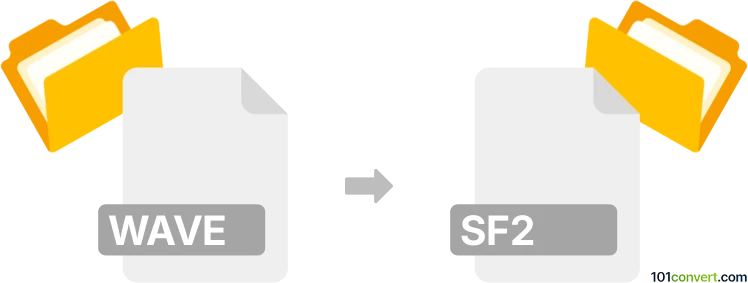
How to convert wave to sf2 file
- Other formats
- No ratings yet.
101convert.com assistant bot
4h
Understanding WAVE and SF2 file formats
WAVE (or WAV) is a standard audio file format developed by Microsoft and IBM for storing waveform data. It is widely used for uncompressed, high-quality audio recordings. SF2 (SoundFont 2) is a file format used for storing instrument sounds, samples, and settings for use in MIDI synthesizers. SF2 files allow musicians and producers to create realistic instrument sounds by mapping audio samples (often in WAV format) to different notes and velocities.
Why convert WAVE to SF2?
Converting WAVE files to SF2 format is essential for musicians and producers who want to use custom audio samples as playable instruments in digital audio workstations (DAWs) or MIDI synthesizers. By converting, you can map your own recorded sounds to MIDI notes, enabling creative sound design and music production.
How to convert WAVE to SF2
There is no direct one-click converter for WAVE to SF2, as the process involves mapping audio samples to MIDI notes and creating instrument definitions. The best approach is to use a dedicated SoundFont editor. Here’s how you can do it:
- Download and install Polyphone (free SoundFont editor for Windows, macOS, and Linux).
- Open Polyphone and create a new SoundFont project.
- Import your WAVE files into the project.
- Assign each WAVE sample to the desired MIDI key and velocity range.
- Adjust instrument parameters such as envelopes, filters, and looping as needed.
- Save your project as an SF2 file using File → Save as.
Recommended software for WAVE to SF2 conversion
- Polyphone – The most popular and user-friendly SoundFont editor. It supports importing WAV files, mapping them, and exporting to SF2. Download from polyphone-soundfonts.com.
- Vienna SoundFont Studio – An older tool from Creative Labs, suitable for Windows users with Sound Blaster hardware.
Tips for best results
- Use high-quality, trimmed WAVE samples for clean instrument sounds.
- Carefully map samples to avoid overlapping or gaps in the instrument range.
- Test your SF2 file in a DAW or MIDI player to ensure correct playback.
Note: This wave to sf2 conversion record is incomplete, must be verified, and may contain inaccuracies. Please vote below whether you found this information helpful or not.