Convert VUE to ASE
Convert VUE 3D scene files to ASE format using E-on Vue and Autodesk 3ds Max for seamless workflow.
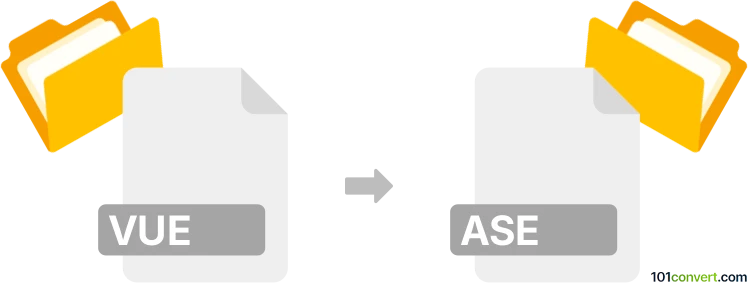
How to convert vue to ase file
- Other formats
- No ratings yet.
101convert.com assistant bot
2h
Understanding VUE and ASE file formats
VUE files are scene files created by E-on Vue, a professional 3D environment and landscape generation software. These files store 3D scenes, including terrain, atmosphere, lighting, and object placement, and are primarily used for digital art, visual effects, and architectural visualization.
ASE stands for ASCII Scene Export, a text-based 3D file format developed by Autodesk. ASE files are commonly used to transfer 3D models, materials, and scene data between different 3D applications, especially in game development and animation pipelines.
How to convert VUE to ASE
Direct conversion from VUE to ASE is not natively supported, as these formats serve different purposes and are used by different software. However, you can achieve this conversion through an intermediate step by exporting your VUE scene to a more common 3D format (such as OBJ or FBX) and then converting that file to ASE.
Step-by-step conversion process
- Open your scene in E-on Vue.
- Export the scene or selected objects to a common 3D format:
- Go to File → Export Object or File → Export Scene.
- Choose OBJ or FBX as the export format.
- Save the exported file to your computer.
- Import the exported file into a 3D modeling application that supports ASE export, such as Autodesk 3ds Max.
- Open 3ds Max and use File → Import to load your OBJ or FBX file.
- Once imported, go to File → Export and select ASE as the output format.
- Configure export settings as needed and save your ASE file.
Recommended software for VUE to ASE conversion
- E-on Vue – for exporting your scene to OBJ or FBX.
- Autodesk 3ds Max – for importing OBJ/FBX and exporting to ASE.
There are no direct online converters for VUE to ASE due to the proprietary nature of VUE files. Using professional 3D software is the most reliable method.
Tips for successful conversion
- Check material and texture compatibility after each export/import step.
- Optimize your scene in Vue before exporting to reduce complexity.
- Always keep backup copies of your original files.
Note: This vue to ase conversion record is incomplete, must be verified, and may contain inaccuracies. Please vote below whether you found this information helpful or not.