Convert VPJ to MP3
How can I best convert .vpj project files to .mp3?
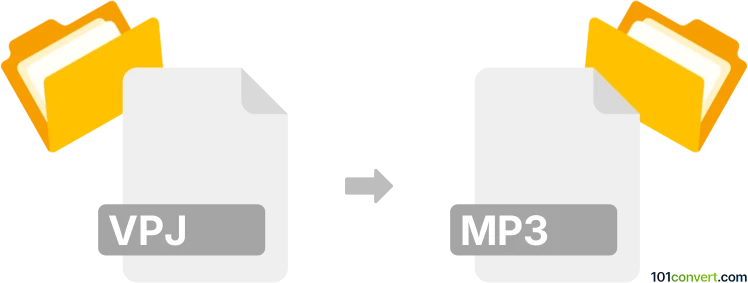
How to convert vpj to mp3 file
- Video
- No ratings yet.
Converting VideoPad Video Editor Project Files directly to MP3 Audio Files (.vpj to .mp3 conversion) is not possible; at least not without a simple workaround.
The VideoPad Video Editor allows users to export their VPJ projects in numerous video formats, like for instance MP4. Your best bet is, therefore, to first export your VPJ project in MP4 format. You can then easily convert MP4 to MP3.
101convert.com assistant bot
3mos
Understanding VPJ and MP3 file formats
VPJ is a project file format used by VideoPad Video Editor, a video editing software. It contains information about the video project, including the timeline, effects, transitions, and references to media files used in the project. However, it does not store actual video or audio data.
MP3 is a widely-used audio file format that compresses audio data to reduce file size while maintaining quality. It is compatible with most media players and devices, making it a popular choice for audio distribution.
Converting VPJ to MP3
Since VPJ files do not contain actual audio data, you cannot directly convert a VPJ file to an MP3 file. Instead, you need to export the audio from the VPJ project using VideoPad Video Editor and then convert it to MP3 if necessary.
Best software for VPJ to MP3 conversion
The best software for handling VPJ files is VideoPad Video Editor. Follow these steps to export audio from a VPJ project:
- Open your VPJ project in VideoPad Video Editor.
- Go to File → Export → Audio.
- Select the desired audio format, such as WAV or MP3, and choose your export settings.
- Click Export to save the audio file.
If you exported the audio in a format other than MP3, you can use a converter like Audacity or Online Audio Converter to convert the file to MP3.
Using Audacity for audio conversion
Audacity is a free, open-source audio editing software that can convert audio files to MP3. Here’s how to use it:
- Open Audacity and import the exported audio file.
- Go to File → Export → Export as MP3.
- Choose your MP3 settings and click Save.
Suggested software and links: vpj to mp3 converters
This record was last reviewed some time ago, so certain details or software may no longer be accurate.
Help us decide which updates to prioritize by clicking the button.