Convert VMDK to XVA
How to convert VMDK files to XVA format for migrating VMware VMs to Citrix XenServer environments.
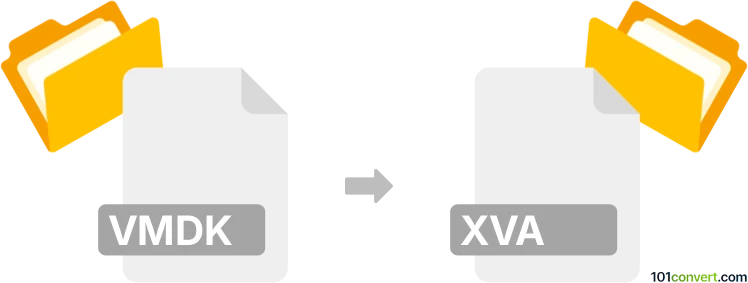
How to convert vmdk to xva file
- Other formats
- No ratings yet.
101convert.com assistant bot
5h
Understanding VMDK and XVA file formats
VMDK (Virtual Machine Disk) is a disk image file format developed by VMware. It is widely used for storing the contents of virtual hard drives for virtual machines in VMware products such as VMware Workstation, ESXi, and vSphere. VMDK files can contain the entire contents of a virtual machine's hard disk, including the operating system, applications, and data.
XVA (Xen Virtual Appliance) is a file format used by Citrix XenServer and Xen-based virtualization platforms. XVA files are used to package and distribute virtual appliances, which include the virtual machine's disk images, configuration, and metadata in a single archive. This format is essential for importing and exporting virtual machines between XenServer environments.
Why convert VMDK to XVA?
Converting a VMDK file to XVA format is necessary when migrating virtual machines from VMware environments to Citrix XenServer or other Xen-based platforms. This conversion ensures compatibility and allows seamless import of virtual machines into the target environment.
How to convert VMDK to XVA
There is no direct, one-step tool to convert VMDK files to XVA format. The process typically involves converting the VMDK to a format compatible with XenServer (such as VHD), then exporting it as an XVA. Here are the general steps:
- Convert VMDK to VHD: Use a tool like StarWind V2V Converter or qemu-img to convert the VMDK file to VHD format.
- Import VHD into XenServer: Use XenCenter to import the VHD file as a new virtual machine disk.
- Export as XVA: In XenCenter, select the imported virtual machine and use File → Export to save it as an XVA file.
Recommended software for VMDK to XVA conversion
- StarWind V2V Converter: Free tool for converting VMDK to VHD and other formats.
- qemu-img: Command-line utility for advanced users to convert between various disk image formats.
- XenCenter: Official management tool for Citrix XenServer, used for importing VHDs and exporting XVA files.
Step-by-step conversion example
- Open StarWind V2V Converter and select your VMDK file as the source.
- Choose VHD as the target format and complete the conversion.
- Open XenCenter and connect to your XenServer.
- Import the VHD file as a new virtual machine disk.
- Once the VM is running, select it and go to File → Export to save it as an XVA file.
Tips and considerations
- Ensure the virtual machine is powered off before exporting or converting disks.
- Check compatibility of guest operating systems between VMware and XenServer.
- Always back up your data before performing conversions.
Note: This vmdk to xva conversion record is incomplete, must be verified, and may contain inaccuracies. Please vote below whether you found this information helpful or not.