Convert VMC to HDD
How to transfer PlayStation 2 VMC save files to HDD images using PCSX2 and uLaunchELF.
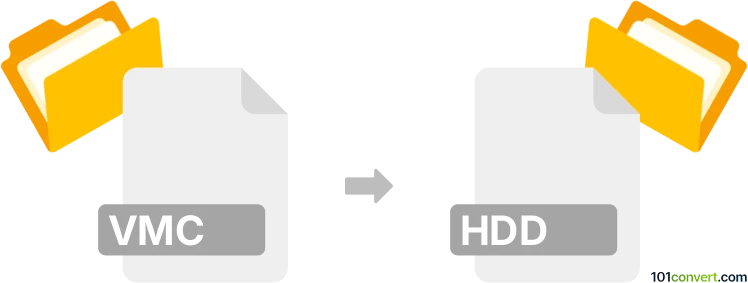
How to convert vmc to hdd file
- Other formats
- No ratings yet.
101convert.com assistant bot
11h
Understanding VMC and HDD file formats
VMC files are Virtual Memory Card files used primarily by Sony PlayStation 2 emulators such as PCSX2. They store saved game data, emulating the function of a physical memory card. HDD files, on the other hand, are virtual hard disk images used by emulators like PCSX2 or PlayStation 2 homebrew applications to simulate a PlayStation 2 hard drive, allowing for larger storage and compatibility with games or software that support the PS2 HDD.
Why convert VMC to HDD?
Converting a VMC file to an HDD file is useful if you want to transfer saved game data from a virtual memory card to a virtual hard disk, often for use with games or applications that require or benefit from HDD storage, such as PlayStation 2 games with HDD support or homebrew utilities.
How to convert VMC to HDD
There is no direct one-step converter for VMC to HDD, as they serve different purposes. However, you can transfer save data from a VMC to an HDD image using PlayStation 2 emulators and homebrew tools. Here’s a step-by-step method:
- Open PCSX2 emulator and load your VMC file as a memory card.
- Create or attach an HDD image in PCSX2 (using the HDD plugin or built-in support).
- Download and run a PS2 homebrew application like uLaunchELF (uLE) within the emulator.
- Use uLaunchELF to copy save files from the memory card (mc0:/ or mc1:/) to the HDD (hdd0:/).
This process effectively migrates your save data from a VMC to an HDD image, making it accessible for games or applications that use the PS2 HDD.
Best software for VMC to HDD conversion
- PCSX2 – The leading PlayStation 2 emulator, supports both VMC and HDD images.
- uLaunchELF – A powerful PS2 file manager homebrew for copying files between memory cards and HDD.
To perform the transfer, use CDVD → ISO Selector to load uLaunchELF, then use its file browser to copy saves.
Tips and considerations
- Always backup your VMC and HDD files before making changes.
- Not all games support loading saves from the HDD; check compatibility first.
- For advanced users, tools like MyMC can extract saves from VMC files for manual transfer.
Note: This vmc to hdd conversion record is incomplete, must be verified, and may contain inaccuracies. Please vote below whether you found this information helpful or not.