Convert VFO to MPEG
How to convert VFO video files from DVRs or dashcams to the widely compatible MPEG format.
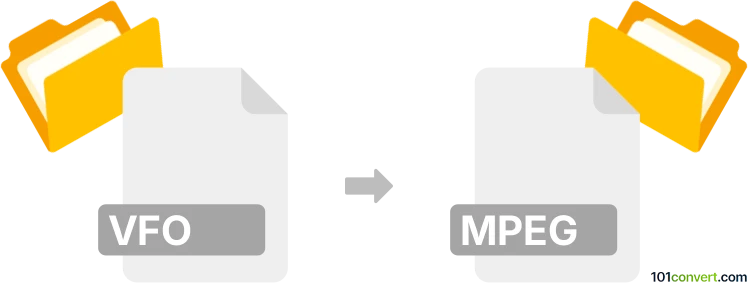
How to convert vfo to mpeg file
- Other formats
- No ratings yet.
101convert.com assistant bot
48m
Understanding VFO and MPEG file formats
VFO files are typically associated with video recordings from certain digital video recorders (DVRs), especially those used in car dashcams or surveillance systems. These files often contain raw or proprietary video data and may require specific software to play or convert them.
MPEG (Moving Picture Experts Group) is a widely used video format known for its efficient compression and broad compatibility across media players and devices. MPEG files are ideal for sharing, editing, and playback on most platforms.
Why convert VFO to MPEG?
Converting VFO files to MPEG format allows for easier playback, editing, and sharing. MPEG files are supported by most video players and editing software, making them more versatile than proprietary VFO files.
How to convert VFO to MPEG
Since VFO is a proprietary format, direct conversion may not always be straightforward. The best approach is to use a video converter that supports raw or proprietary DVR formats. Here’s how you can do it:
- Identify the source of your VFO file: Some dashcams or DVRs provide their own playback or export software. Check if your device manufacturer offers a tool to export or convert VFO files to standard formats like MPEG.
- Use a universal video converter: If no proprietary software is available, try using a universal video converter such as VLC Media Player or FFmpeg. These tools can often handle raw video files.
Recommended software for VFO to MPEG conversion
- VLC Media Player: Open-source and supports a wide range of video formats. To convert, go to Media → Convert/Save, add your VFO file, choose MPEG as the output format, and start the conversion.
- FFmpeg: A powerful command-line tool for advanced users. Use the command:
ffmpeg -i input.vfo output.mpeg - OEM DVR software: If available, use the software provided by your DVR or dashcam manufacturer for the most reliable conversion.
Tips for successful conversion
- If VLC or FFmpeg cannot open the VFO file, try renaming the file extension to .avi or .mp4 and attempt the conversion again.
- Always keep a backup of your original VFO files before converting.
- If you encounter issues, consult your device’s support resources or user forums for specific advice.
Conclusion
Converting VFO files to MPEG format enhances compatibility and usability. VLC Media Player and FFmpeg are the best tools for this task, but always check for manufacturer-provided solutions first for optimal results.
Note: This vfo to mpeg conversion record is incomplete, must be verified, and may contain inaccuracies. Please vote below whether you found this information helpful or not.