Convert VEP to MKV
How to convert AVS Video Editor VEP project files to MKV video format using the right tools.
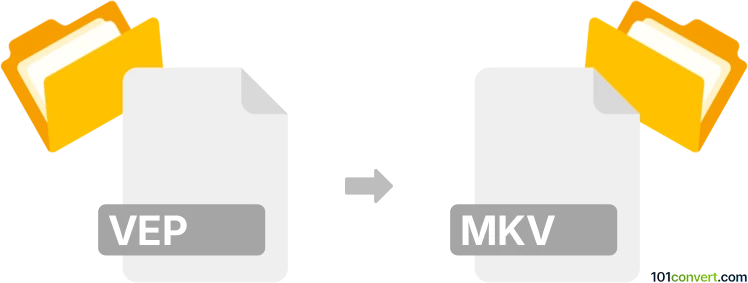
How to convert vep to mkv file
- Other formats
- No ratings yet.
101convert.com assistant bot
3h
Understanding VEP and MKV file formats
VEP files are project files created by AVS Video Editor. They contain references to video, audio, and effects used in a video editing project, but do not store the actual media content. Instead, they act as a blueprint for assembling the final video.
MKV (Matroska Video) is a popular multimedia container format that can hold video, audio, subtitles, and metadata in a single file. It is widely supported by media players and is commonly used for high-quality video distribution.
How to convert VEP to MKV
Since VEP files are project files and not actual video files, you cannot directly convert a VEP file to MKV using standard file converters. Instead, you must first export or render your project to a video format using AVS Video Editor, and then, if needed, convert the exported video to MKV.
Step-by-step conversion process
- Open your VEP project in AVS Video Editor.
- Go to File → Produce or File → Export Movie (depending on your version).
- Select a video output format such as MP4 or AVI and export your project.
- Once you have the exported video file, use a video converter like HandBrake or FFmpeg to convert it to MKV format.
Recommended software for VEP to MKV conversion
- AVS Video Editor: Required to open and export VEP projects.
- HandBrake: Free and user-friendly tool for converting exported videos to MKV.
- FFmpeg: Powerful command-line tool for advanced video conversions.
Summary
To convert a VEP file to MKV, first export your project as a video file using AVS Video Editor, then use a video converter like HandBrake or FFmpeg to convert the exported file to MKV format.
Note: This vep to mkv conversion record is incomplete, must be verified, and may contain inaccuracies. Please vote below whether you found this information helpful or not.