Convert VEC to MP4
How to convert VEC vector files to MP4 video format using animation software and recommended tools.
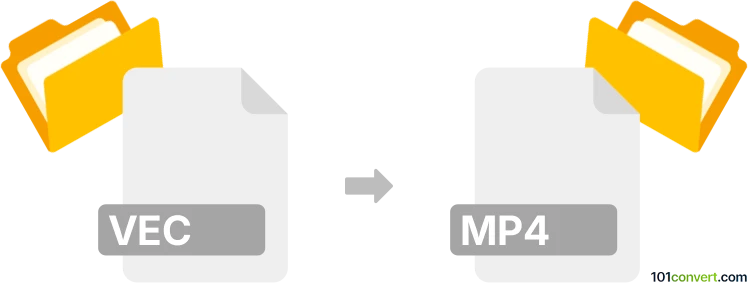
How to convert vec to mp4 file
- Other formats
- No ratings yet.
101convert.com assistant bot
10h
Understanding the VEC and MP4 file formats
VEC files are typically associated with vector graphics, often used in CAD (Computer-Aided Design) or specialized vector drawing applications. These files store geometric shapes, lines, and curves as mathematical expressions, allowing for infinite scalability without loss of quality. The specific structure of a VEC file can vary depending on the software that created it.
MP4 is a widely used multimedia container format, primarily for storing video and audio streams. It is compatible with most devices and platforms, making it a popular choice for sharing and playback of video content.
Why convert VEC to MP4?
Converting a VEC vector graphic to an MP4 video format is useful when you want to animate vector drawings or present them as a video slideshow. This is common in technical presentations, educational content, or when sharing vector-based animations on platforms that require video formats.
How to convert VEC to MP4
Since VEC is a specialized vector format, direct conversion to MP4 is not typically supported by most standard converters. The process usually involves two steps:
- Import and animate the VEC file in a vector graphics or animation software that supports VEC files.
- Export the animation or sequence as an MP4 video.
Recommended software for VEC to MP4 conversion
CorelDRAW (if your VEC file is compatible) or Adobe Animate are excellent choices for handling vector files and exporting animations. If your VEC file is from a CAD program, Autodesk AutoCAD or LibreCAD may be able to open it, after which you can export to a more common vector format (like SVG or PDF) and then import into animation software.
For the actual conversion to MP4, Adobe Animate allows you to import vector graphics and export animations directly to MP4 via File → Export → Export Video/Media. Alternatively, you can use OpenToonz (free and open-source) for vector animation and export to MP4.
Step-by-step conversion process
- Open your VEC file in a compatible vector graphics or CAD program.
- If needed, export the file to a common vector format (such as SVG).
- Import the vector file into animation software like Adobe Animate or OpenToonz.
- Create your animation or arrange the vector graphics as desired.
- Export the project as an MP4 video using File → Export → Export Video/Media.
Online alternatives
There are currently no direct online converters for VEC to MP4 due to the specialized nature of VEC files. If your VEC file can be exported to SVG or another common vector format, you can use online animation tools like Animaker or Renderforest to create a video and export it as MP4.
Summary
Converting VEC to MP4 involves importing your vector file into animation software and exporting the result as a video. Adobe Animate and OpenToonz are recommended for this workflow. Always check your VEC file's compatibility with the chosen software before starting the conversion process.
Note: This vec to mp4 conversion record is incomplete, must be verified, and may contain inaccuracies. Please vote below whether you found this information helpful or not.