Convert VDI to OVA
How to convert VirtualBox disk images to Open Virtual Format. Available vdi to ova converters.
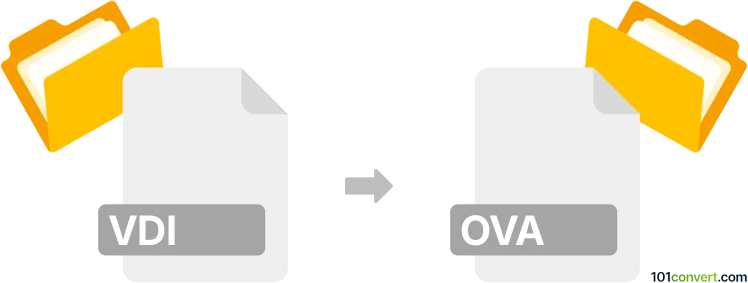
How to convert vdi to ova file
- Disk images
- No ratings yet.
VirtualBox supports exporting its own .vdi files (VirtualBox disk image) to several other formats, including the OVA format (Open Virtual Machine Format), which means vdi to ova conversion is certainly possible. You can achieve this by launching VirtualBox, using the File → Export Appliance menu option, and selecting the virtual machine you want to export.
101convert.com assistant bot
3mos
Understanding VDI and OVA file formats
VDI (Virtual Disk Image) is a disk image file format used by Oracle VM VirtualBox, a free and open-source virtualization software. It is used to store the contents of a virtual machine's hard disk drive. VDI files are essential for running virtual machines as they contain the operating system, applications, and data.
OVA (Open Virtualization Appliance) is a file format that packages virtual machines and their associated files into a single archive. It is based on the Open Virtualization Format (OVF) standard and is used for distributing virtual appliances. OVA files are widely supported by various virtualization platforms, making them ideal for sharing and deploying virtual machines.
How to convert VDI to OVA
Converting a VDI file to an OVA file involves exporting the virtual machine from VirtualBox. This process allows you to package the virtual machine into a single OVA file, which can then be imported into other virtualization platforms.
Best software for VDI to OVA conversion
The best software for converting VDI to OVA is Oracle VM VirtualBox. It is a versatile tool that supports both VDI and OVA formats, making the conversion process straightforward. Follow these steps to convert your VDI file to an OVA file using VirtualBox:
- Open Oracle VM VirtualBox and select the virtual machine you want to convert.
- Go to File → Export Appliance.
- In the Export Virtual Appliance wizard, select the virtual machine and click Next.
- Choose the OVA format and specify the destination path for the OVA file.
- Click Export to start the conversion process.
Once the export is complete, you will have an OVA file that can be imported into other virtualization platforms.