Convert VCS to VCARD
How to convert VCS calendar files to vCard (VCF) contacts using Outlook or online tools.
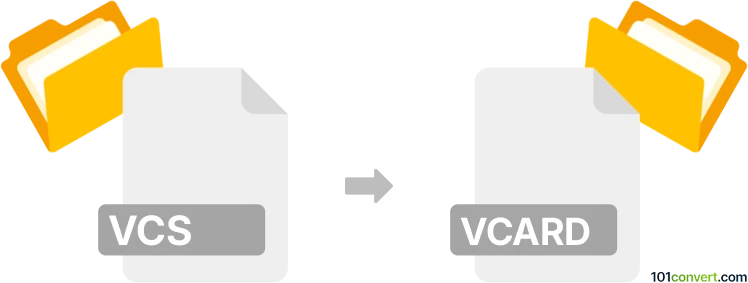
How to convert vcs to vcard file
- Other formats
- No ratings yet.
101convert.com assistant bot
1h
Understanding vcs and vCard file formats
VCS (vCalendar) files are used to store calendar event data, such as appointments and reminders. They are commonly used for exchanging scheduling information between different calendar applications. vCard (.vcf) files, on the other hand, are digital business card files that store contact information like names, phone numbers, email addresses, and more. vCard is a widely supported format for importing and exporting contacts across various platforms and devices.
Why convert vcs to vCard?
Converting a VCS file to a vCard file is useful when you want to extract contact information from calendar events and import them into your address book or contact management system. This is especially helpful if the VCS file contains attendee or organizer details that you wish to save as contacts.
How to convert vcs to vCard
There is no direct, universal tool for converting VCS files to vCard format, as they serve different purposes. However, if your VCS file contains contact information (such as event organizers or attendees), you can manually extract this data and create a vCard file, or use specialized software to automate the process.
Recommended software for conversion
- Microsoft Outlook: Import the VCS file into Outlook using File → Open & Export → Import/Export. Once the event is imported, you can view the contact details and save them as a vCard by right-clicking the contact and selecting Save As → vCard File.
- Google Calendar & Contacts: Import the VCS file into Google Calendar. If the event includes contact information, manually add the details to Google Contacts and export as vCard using Google Contacts → Export → vCard (VCF).
- Online converters: Some online tools like Aconvert offer VCS to vCard conversion, but results may vary depending on the data in your VCS file.
Step-by-step conversion using Microsoft Outlook
- Open Outlook and go to File → Open & Export → Import/Export.
- Select Import an iCalendar (.vcs) or vCalendar file and choose your VCS file.
- Once imported, open the event and locate the contact information.
- Right-click the contact and select Save As → vCard File to export as a .vcf file.
Tips and considerations
- Not all VCS files contain contact information suitable for vCard export.
- Manual extraction may be necessary if the VCS file only contains event details.
- Always verify the exported vCard for accuracy before importing into your contacts.
Note: This vcs to vcard conversion record is incomplete, must be verified, and may contain inaccuracies. Please vote below whether you found this information helpful or not.