Convert VCD to MOV
How to convert VCD video files to MOV format for better compatibility and editing options.
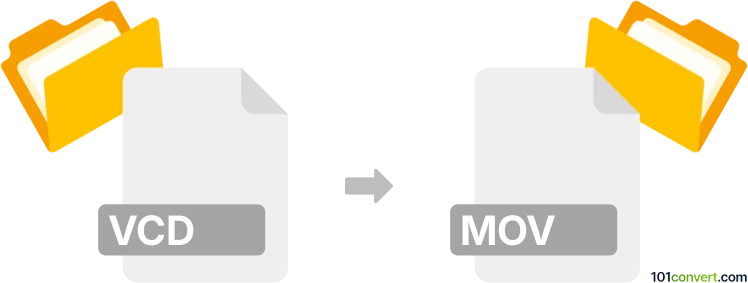
How to convert vcd to mov file
- Other formats
- No ratings yet.
101convert.com assistant bot
3h
Understanding VCD and MOV file formats
VCD (Video CD) is a format used to store video on compact discs, typically using the MPEG-1 codec. VCD files are often found as .dat files within the MPEGAV folder on a VCD disc. These files are playable on VCD and some DVD players, but compatibility with modern devices is limited.
MOV is a multimedia container file format developed by Apple, commonly used for storing video, audio, and text. MOV files are widely supported across platforms and are preferred for editing and playback in applications like QuickTime and Final Cut Pro.
Why convert VCD to MOV?
Converting VCD to MOV allows for easier playback, editing, and sharing on modern devices and software. MOV files offer better compatibility, higher quality, and more flexibility for video editing and archiving.
How to convert VCD to MOV
To convert VCD to MOV, you first need to extract the video file (usually AVSEQ01.DAT) from the VCD disc. Then, use a video converter to change the format to MOV.
Recommended software for VCD to MOV conversion
- HandBrake (Windows, macOS, Linux): Free and open-source, HandBrake can convert VCD DAT files to MOV. Simply open HandBrake, select the DAT file, choose Format: MOV, and click Start Encode.
- VLC Media Player (Windows, macOS, Linux): VLC can convert DAT files to MOV. Go to Media → Convert/Save, add the DAT file, choose MOV as the output format, and start the conversion.
- Wondershare UniConverter (Windows, macOS): A user-friendly paid tool that supports a wide range of formats, including DAT to MOV. Import the DAT file, select MOV as the output, and click Convert.
Step-by-step conversion using HandBrake
- Copy the AVSEQ01.DAT file from your VCD to your computer.
- Open HandBrake.
- Click File and select the DAT file.
- Set the Format to MOV.
- Choose your desired video settings.
- Click Start Encode to begin the conversion.
Tips for successful conversion
- Ensure the VCD is clean and undamaged for the best video extraction.
- Check the output MOV file for audio/video sync and quality.
- Consider adjusting resolution and bitrate for improved quality.
Conclusion
Converting VCD to MOV is straightforward with tools like HandBrake or VLC. This process preserves your old video content and makes it accessible on modern devices and editing platforms.
Note: This vcd to mov conversion record is incomplete, must be verified, and may contain inaccuracies. Please vote below whether you found this information helpful or not.