Convert VC4 to ISO
How to convert VC4 disc image files to ISO format for better compatibility and easier use.
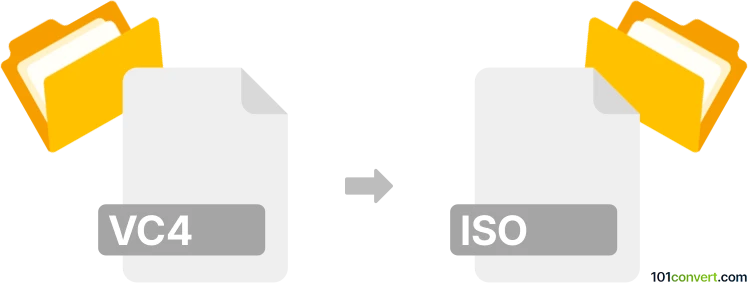
How to convert vc4 to iso file
- Other formats
- No ratings yet.
101convert.com assistant bot
2h
Understanding vc4 and iso file formats
VC4 files are typically associated with video game emulation, particularly as disc image files used by certain emulators or backup tools. These files often contain the raw data from a game disc, but are not as universally recognized as other disc image formats.
ISO files are a standard disc image format that encapsulates the entire contents of an optical disc, such as a CD, DVD, or Blu-ray, into a single file. ISO files are widely supported by operating systems and disc mounting or burning software, making them a preferred format for distributing and archiving disc-based content.
Why convert vc4 to iso?
Converting a VC4 file to an ISO format increases compatibility with a wide range of software and devices. ISO files can be easily mounted, burned to physical discs, or used with virtual drives, making them more versatile for backup, emulation, or distribution purposes.
How to convert vc4 to iso
There is no direct, universal tool for converting VC4 files to ISO, but you can use specialized disc image utilities to achieve this. The process generally involves extracting the contents of the VC4 file and then creating a new ISO image from those contents.
Recommended software for vc4 to iso conversion
- PowerISO: This powerful tool can open, extract, and convert various disc image formats. To convert VC4 to ISO, open the VC4 file in PowerISO, extract its contents, and then use File → New → Data CD / DVD Image to create a new ISO, adding the extracted files before saving as ISO.
- AnyToISO: This utility can convert many disc image formats to ISO. If VC4 is supported, simply use Open Image and select your VC4 file, then choose Convert to ISO.
- UltraISO: Similar to PowerISO, UltraISO can open and convert between various image formats. Open the VC4 file, extract its contents, and use File → New → Data CD/DVD Image to create and save as ISO.
Step-by-step conversion process
- Open your VC4 file in PowerISO or UltraISO.
- Extract all files from the VC4 image to a folder on your computer.
- Create a new data CD/DVD image in the software.
- Add the extracted files to the new image project.
- Save or export the new image as an ISO file using File → Save As or File → Export.
Tips and considerations
- Always verify the integrity of the converted ISO file before deleting the original VC4 file.
- Some VC4 files may be encrypted or protected; ensure you have the legal right to convert and use the file.
- If your software does not recognize VC4 files, try renaming the extension to a more common format, or use a different tool.
Note: This vc4 to iso conversion record is incomplete, must be verified, and may contain inaccuracies. Please vote below whether you found this information helpful or not.