Convert V3D to STEP
How to convert V3D 3D model files to the STEP CAD format for better interoperability.
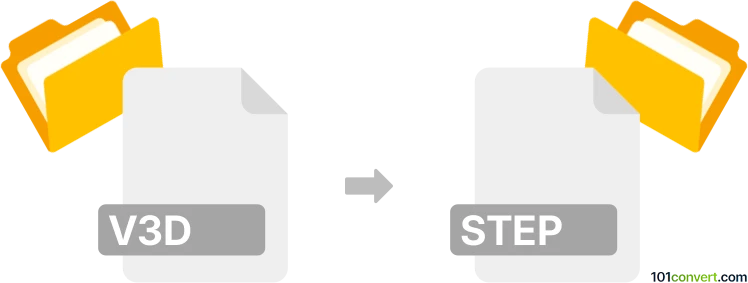
How to convert v3d to step file
- Other formats
- No ratings yet.
101convert.com assistant bot
3h
Understanding v3d and step file formats
V3D is a proprietary 3D model file format commonly associated with Visionary Render and other visualization software. It is used for storing 3D geometry, textures, and scene information for visualization and simulation purposes.
STEP (Standard for the Exchange of Product Data, with file extension .step or .stp) is an ISO standard (ISO 10303) widely used for exchanging 3D CAD data between different software platforms. STEP files are preferred in engineering, manufacturing, and product design due to their interoperability and support for complex assemblies.
Why convert v3d to step?
Converting V3D files to STEP format allows for seamless sharing and editing of 3D models in CAD applications such as SolidWorks, AutoCAD, and CATIA. This is essential for collaboration, manufacturing, and further design modifications.
How to convert v3d to step
Direct conversion from V3D to STEP is not widely supported due to the proprietary nature of the V3D format. The typical workflow involves exporting the V3D model to a more common 3D format (such as OBJ or FBX) and then converting that file to STEP using a CAD tool.
Recommended software for conversion
- Visionary Render: If you have access to the original software, use File → Export to save the model in a neutral format like OBJ or FBX.
- Autodesk Fusion 360: Import the OBJ/FBX file, then use File → Export → STEP to create a STEP file.
- FreeCAD: Import the intermediate OBJ/FBX file, then use File → Export → STEP for conversion.
- Online converters: Some online services (e.g., AnyConv) can convert OBJ to STEP, but always check for file size and privacy limitations.
Step-by-step conversion process
- Open your V3D file in Visionary Render or the original application.
- Export the model to OBJ or FBX using File → Export.
- Open the exported file in FreeCAD or Fusion 360.
- Export the imported model as a STEP file using File → Export → STEP.
Tips and considerations
- Some geometry or metadata may be lost during conversion, especially with complex models.
- Check the resulting STEP file for accuracy before using it in production workflows.
- Always keep a backup of your original V3D file.
Note: This v3d to step conversion record is incomplete, must be verified, and may contain inaccuracies. Please vote below whether you found this information helpful or not.