Convert USDZ to STL
How to convert USDZ 3D files to STL for 3D printing using Blender and other recommended tools.
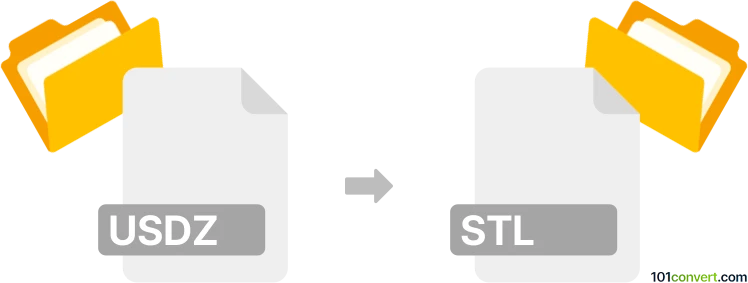
How to convert usdz to stl file
- Other formats
- No ratings yet.
101convert.com assistant bot
12h
Understanding USDZ and STL file formats
USDZ is a 3D file format developed by Apple and Pixar, primarily used for augmented reality (AR) experiences. It is a package format that contains 3D geometry, textures, and animations in a single, uncompressed archive, making it ideal for AR applications on iOS devices.
STL (Stereolithography) is a widely used file format for 3D printing and computer-aided design (CAD). It represents the surface geometry of a 3D object using a mesh of triangles, but does not store color, texture, or other attributes.
Why convert USDZ to STL?
Converting USDZ to STL is essential when you want to 3D print a model originally designed for AR or use it in CAD software that supports STL. Since STL is the standard for 3D printing, this conversion enables broader compatibility and manufacturing possibilities.
How to convert USDZ to STL
There is no direct, one-click solution for converting USDZ to STL, but you can use a combination of 3D software tools. Here’s a recommended workflow:
- Blender (free and open-source):
- Install the USD Importer add-on if not already available.
- File → Import → Universal Scene Description (.usd, .usdz) to open your USDZ file.
- Check and adjust the model as needed (scale, orientation, etc.).
- File → Export → STL (.stl) to save your model in STL format.
- Alternative: Autodesk Maya (commercial):
- Import the USDZ file using the File → Import menu.
- Export as STL using a plugin or by exporting to OBJ and converting to STL in another tool.
Best software for USDZ to STL conversion
Blender is the best free option for converting USDZ to STL. It supports both formats (with add-ons) and offers robust editing capabilities. For professionals, Autodesk Maya or Autodesk Fusion 360 can also handle this conversion, though they may require plugins or intermediate steps.
Tips for successful conversion
- Check the imported model for missing textures or geometry, as STL does not support textures.
- Ensure the model is manifold (watertight) before exporting to STL for 3D printing.
- Use mesh repair tools in Blender or Meshmixer if needed.
Note: This usdz to stl conversion record is incomplete, must be verified, and may contain inaccuracies. Please vote below whether you found this information helpful or not.