Convert TXD to MOD
How to convert TXD texture files to MOD 3D model files for game modding using the best tools.
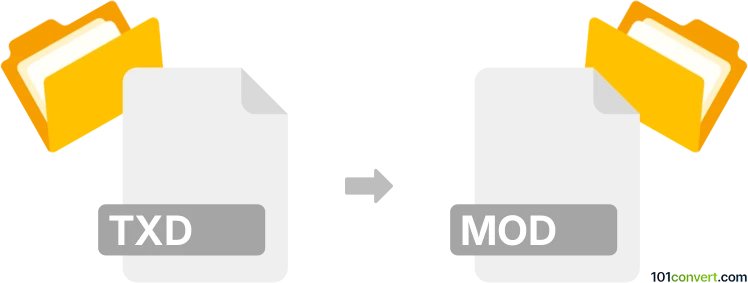
How to convert txd to mod file
- Other formats
- No ratings yet.
101convert.com assistant bot
2h
Understanding TXD and MOD file formats
TXD (Texture Dictionary) files are commonly used in video games, especially those developed by Rockstar Games, such as the Grand Theft Auto series. These files store collections of textures (images) that are applied to 3D models within the game environment.
MOD files, in the context of gaming and 3D modeling, typically refer to modification files or 3D model files used by various games and applications. The MOD format can vary depending on the game or software, but it generally contains 3D model data, textures, and sometimes animation information.
Why convert TXD to MOD?
Converting a TXD file to a MOD file is often necessary when you want to use custom textures in a 3D model or game mod. This process usually involves extracting textures from the TXD file and then applying them to a 3D model, which is then saved as a MOD file compatible with the target game or application.
How to convert TXD to MOD
There is no direct one-step converter from TXD to MOD, as these formats serve different purposes. The conversion process typically involves two main steps:
- Extract textures from the TXD file: Use a tool like Magic.TXD or TXD Workshop to open the TXD file and export the textures as image files (such as PNG or BMP).
- Apply textures to a 3D model and export as MOD: Import the extracted textures into a 3D modeling program (such as 3ds Max or Blender) and apply them to your 3D model. Then, export the model in the MOD format required by your game or application. Some games may require specific plugins or tools for MOD export.
Recommended software for TXD to MOD conversion
- Magic.TXD: For opening and extracting textures from TXD files.
- TXD Workshop: Another popular tool for managing TXD files.
- Blender: Free and open-source 3D modeling software that can import textures and export various model formats (with plugins for specific MOD formats).
- 3ds Max: Professional 3D modeling software with support for game modding and export plugins.
Step-by-step conversion process
- Open your TXD file in Magic.TXD or TXD Workshop.
- Export the desired textures as image files (e.g., PNG).
- Open your 3D model in Blender or 3ds Max.
- Import the exported textures and apply them to the model's surfaces.
- Export the model as a MOD file using the appropriate plugin or export option (e.g., File → Export → MOD).
Tips and considerations
- Ensure you have the correct MOD export plugin for your target game or application.
- Texture mapping may require manual adjustment to fit the 3D model correctly.
- Always back up your original files before starting the conversion process.
Note: This txd to mod conversion record is incomplete, must be verified, and may contain inaccuracies. Please vote below whether you found this information helpful or not.