Convert TS4 to MP4
How to convert .ts4 videos to .mp4 format.
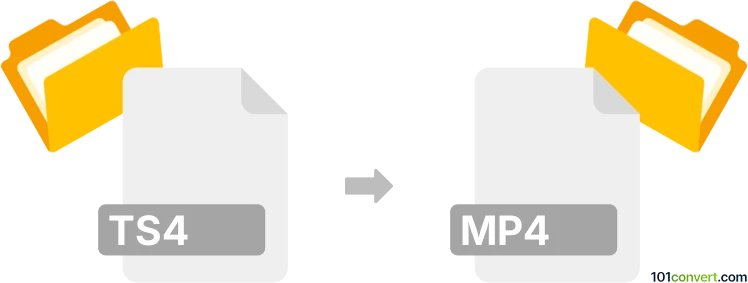
How to convert ts4 to mp4 file
- Video
- No ratings yet.
Converting Recorded Multimedia Files directly to MPEG-4 Videos (.ts4 to .mp4 conversion) should be possible, even though your options are limited.
Try using a video editing software or (online) conversion tool, such as Nero Recode or Nero Video, which should allow users to convert TS4 videos in MP4 format.
101convert.com assistant bot
2mos
Understanding ts4 and mp4 file formats
TS4 files are typically associated with video recordings from certain digital video recorders or surveillance systems. These files often use proprietary codecs and may not be widely supported by standard media players. MP4 (MPEG-4 Part 14), on the other hand, is a universally accepted multimedia container format that supports video, audio, subtitles, and images, making it ideal for playback on most devices and platforms.
Why convert ts4 to mp4?
Converting TS4 files to MP4 enhances compatibility, allowing you to play, edit, or share your videos on a wide range of devices and software. MP4 files are also more efficient in terms of compression and quality retention.
Best software for ts4 to mp4 conversion
The most reliable tool for converting TS4 to MP4 is VLC Media Player, which is free, cross-platform, and supports a wide range of video formats. Another excellent option is HandBrake, an open-source video transcoder known for its flexibility and ease of use.
How to convert ts4 to mp4 using VLC Media Player
- Download and install VLC Media Player from the official website.
- Open VLC and go to Media → Convert / Save.
- Click Add and select your TS4 file.
- Click Convert / Save at the bottom.
- In the Profile dropdown, select Video - H.264 + MP3 (MP4).
- Choose a destination file name with the .mp4 extension.
- Click Start to begin the conversion.
How to convert ts4 to mp4 using HandBrake
- Download and install HandBrake from the official website.
- Open HandBrake and click File to select your TS4 file.
- Set the Format to MP4.
- Adjust video and audio settings as needed.
- Click Browse to choose the output location and file name.
- Click Start Encode to convert your file.
Tips for successful conversion
- If your TS4 file does not open, ensure you have the correct codecs installed or try another converter.
- For batch conversions, HandBrake offers queue functionality.
- Always check the output file for audio/video sync and quality.
Conclusion
Converting TS4 to MP4 is straightforward with tools like VLC Media Player and HandBrake. These programs ensure your videos are accessible and playable on virtually any device.
Suggested software and links: ts4 to mp4 converters
This record was last reviewed some time ago, so certain details or software may no longer be accurate.
Help us decide which updates to prioritize by clicking the button.