Convert TIN to STL
How to convert TIN terrain models to STL files for 3D printing or CAD using the best software tools.
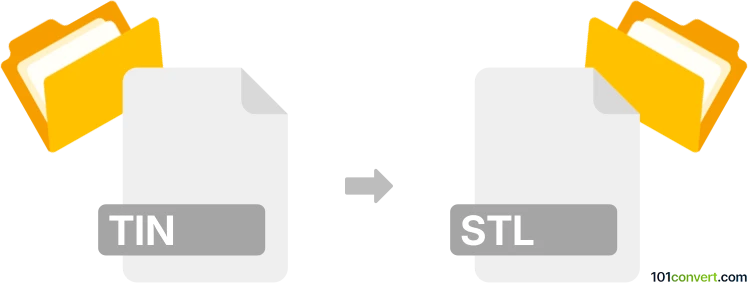
How to convert tin to stl file
- Other formats
- No ratings yet.
101convert.com assistant bot
5h
Understanding TIN and STL file formats
TIN (Triangulated Irregular Network) is a digital data structure used in geographic information systems (GIS) for the representation of a surface. It models terrain as a network of non-overlapping triangles, each defined by three points with x, y, and z coordinates. TIN files are commonly used for topographic mapping, 3D modeling, and surface analysis.
STL (Stereolithography) is a widely used file format for 3D printing and computer-aided design (CAD). STL files describe the surface geometry of a 3D object using a mesh of triangles, making them ideal for rapid prototyping and manufacturing.
Why convert TIN to STL?
Converting a TIN file to an STL file allows you to use terrain or surface data from GIS applications in 3D printing, CAD modeling, or visualization tools that require the STL format. This is especially useful for creating physical models of landscapes or topographic features.
How to convert TIN to STL
Since TIN and STL both use triangular meshes, conversion is straightforward with the right software. Here are the general steps:
- Open your TIN file in a GIS or 3D modeling application that supports TIN data (such as QGIS or ArcGIS).
- Export or save the TIN as a 3D mesh or surface model if required.
- Use a 3D modeling tool (like MeshLab or Blender) to import the mesh and export it as an STL file.
Recommended software for TIN to STL conversion
- QGIS: Open-source GIS software that can handle TIN data. Use the Processing Toolbox → Mesh → Export Mesh Layer to export your TIN as a mesh, then use a 3D tool to convert to STL.
- MeshLab: Free and open-source tool for editing and converting 3D meshes. Import your mesh and use File → Export Mesh As → STL.
- Blender: Powerful 3D modeling software. Import your mesh and use File → Export → STL.
- ArcGIS: For users with access, export TIN surfaces as multipatch or 3D models, then convert to STL using a 3D tool.
Tips for successful conversion
- Ensure your TIN data is clean and free of errors before conversion.
- Check the scale and units to ensure the STL model matches your intended size.
- After conversion, inspect the STL file for mesh integrity and repair any issues using MeshLab or similar tools.
Note: This tin to stl conversion record is incomplete, must be verified, and may contain inaccuracies. Please vote below whether you found this information helpful or not.