Convert TIFF to MP4
How to convert .tiff images to .mp4 format.
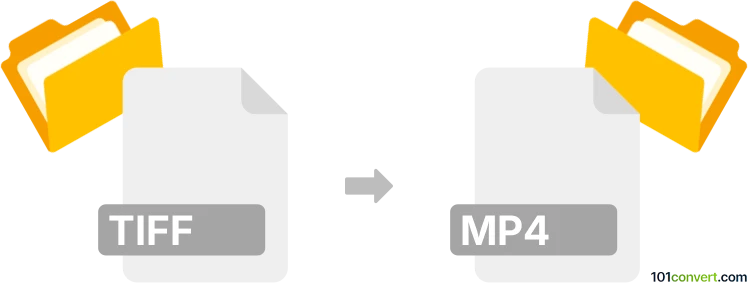
How to convert tiff to mp4 file
- Video
- No ratings yet.
Converting Tagged Image File Format to MPEG-4 Video format (.tiff to .mp4 conversion) typically relates to users attempting to create video sequences from sets of photographs. To do that, try using a designated presentation tool, such as Animoto's Slideshow Creator or Time Lapse Assembler. These programs have been developed specifically for that purpose.
Alternatively, you might be searching for ways to display images as background accompanied by an audio track. To import TIFF images, and embed them in an MP4 video, use one of many available multimedia editors.
101convert.com assistant bot
2mos
Understanding TIFF and MP4 file formats
TIFF (Tagged Image File Format) is a widely used format for storing raster graphics images, popular among graphic artists, the publishing industry, and photographers. It supports lossless compression, making it ideal for high-quality images.
MP4 (MPEG-4 Part 14) is a digital multimedia container format most commonly used to store video and audio, but it can also be used to store other data such as subtitles and still images. It is a highly versatile format that is compatible with most media players and devices.
Why convert TIFF to MP4?
Converting TIFF images to MP4 can be useful for creating video slideshows or presentations from a series of images. This conversion allows for easy sharing and playback on various devices and platforms.
Best software for TIFF to MP4 conversion
One of the best software options for converting TIFF to MP4 is Adobe Premiere Pro. This professional video editing software provides a comprehensive set of tools for creating high-quality video content.
To convert TIFF to MP4 using Adobe Premiere Pro, follow these steps:
- Open Adobe Premiere Pro and create a new project.
- Import your TIFF images by selecting File → Import and choosing the TIFF files you want to convert.
- Drag the imported images to the timeline in the desired order.
- Adjust the duration of each image if necessary.
- Once your sequence is ready, go to File → Export → Media.
- In the export settings, choose MP4 as the output format.
- Click Export to start the conversion process.
Alternative converters
For those looking for a simpler or free solution, HandBrake is a great alternative. Although primarily a video converter, it can handle image sequences and convert them into MP4 format.
Another option is FFmpeg, a command-line tool that is powerful and flexible for various multimedia tasks, including converting image sequences to video.
Suggested software and links: tiff to mp4 converters
This record was last reviewed some time ago, so certain details or software may no longer be accurate.
Help us decide which updates to prioritize by clicking the button.