Convert TIFF to DCM
How to convert TIFF images to DCM (DICOM) files for medical imaging using the best software tools.
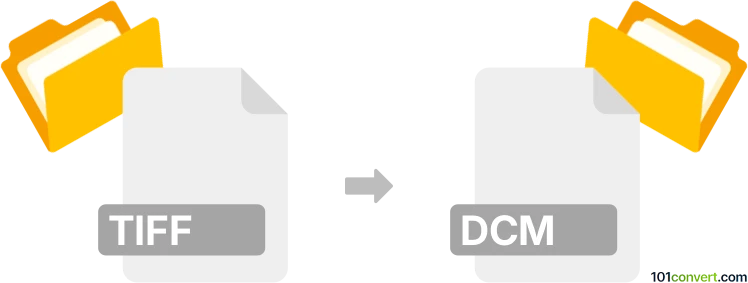
How to convert tiff to dcm file
- Other formats
- No ratings yet.
101convert.com assistant bot
8h
Understanding TIFF and DCM file formats
TIFF (Tagged Image File Format) is a widely used raster image format known for its high quality and support for lossless compression. It is commonly used in photography, publishing, and scanning applications.
DCM refers to the DICOM (Digital Imaging and Communications in Medicine) file format, which is the standard for handling, storing, and transmitting medical imaging information. DCM files not only contain image data but also metadata such as patient information, study details, and acquisition parameters.
Why convert TIFF to DCM?
Converting TIFF images to DCM format is essential when integrating standard images into medical imaging systems, such as PACS (Picture Archiving and Communication Systems). This conversion ensures compatibility with healthcare workflows and allows for the inclusion of critical metadata.
How to convert TIFF to DCM
To convert a TIFF file to a DCM file, you need specialized software that can embed the TIFF image into a DICOM container and allow you to add necessary metadata. The process typically involves:
- Loading the TIFF image.
- Entering or importing required DICOM metadata (e.g., patient name, study ID).
- Exporting or saving the file in DCM format.
Best software for TIFF to DCM conversion
MicroDicom and GDCM (Grassroots DICOM) are two popular tools for this conversion:
- MicroDicom (Windows):
- Open MicroDicom and go to File → Open to load your TIFF image.
- Use File → Export → To DICOM to save the image as a DCM file.
- Fill in the required DICOM metadata fields as prompted.
- GDCM (cross-platform, command-line):
- Use the img2dcm tool:
img2dcm input.tiff output.dcm - Optionally, specify metadata using command-line options or a configuration file.
- Use the img2dcm tool:
Tips for successful conversion
- Ensure your TIFF image is in a supported color depth and resolution for DICOM.
- Accurately enter all required metadata to maintain compliance with medical standards.
- Verify the resulting DCM file using a DICOM viewer before clinical use.
Note: This tiff to dcm conversion record is incomplete, must be verified, and may contain inaccuracies. Please vote below whether you found this information helpful or not.