Convert THUMBDATA33 to MP4
How to convert .thumbdata33 files to .mp4 format.
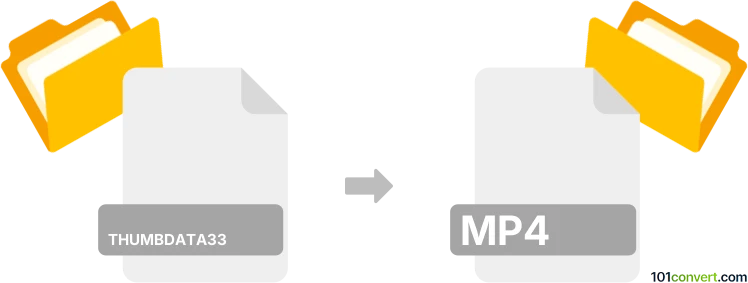
How to convert thumbdata33 to mp4 file
- Mobile platforms
- No ratings yet.
Converting Android Thumbnail Database Format directly to MPEG-4 Videos (.thumbdata33 to .mp4 conversion) is not possible.
THUMBDATA33 files, found on SD cards of Android devices, neither contain documents, nor any other multimedia data, which is why it is not possible to extract, export or convert these files to any other format, including MP4.
Simply put, it is impossible to convert THUMBDATA33 to MP4 directly.
Thus, there is no so-called thumbdata33 to mp4 converter or a free online .thumbdata33 to .mp4 conversion tool.
101convert.com assistant bot
2mos
Understanding the thumbdata33 file format
The thumbdata33 file format is a type of cache file used by Android devices to store thumbnail images. These files are typically found in the DCIM folder and are used to speed up the loading of image thumbnails in the gallery app. They do not contain actual video or image data, but rather metadata and references to the thumbnails.
Understanding the mp4 file format
The MP4 file format, also known as MPEG-4 Part 14, is a digital multimedia container format commonly used to store video and audio. It is widely supported across various platforms and devices, making it a popular choice for video playback and sharing.
Converting thumbdata33 to mp4
Since thumbdata33 files do not contain actual video data, converting them directly to MP4 is not possible. These files are merely cache files for thumbnails and do not hold any video content. If you are looking to convert video files, you should locate the actual video files on your device, typically in formats like .3gp or .mp4, and convert those if necessary.
Best software for video conversion
For converting actual video files to MP4, you can use software like HandBrake or VLC Media Player. Both are free and widely used for video conversion tasks.
- HandBrake: Open the software, click on File → Open Source, select your video file, choose MP4 as the format, and click Start.
- VLC Media Player: Go to Media → Convert/Save, add your video file, select Convert, choose MP4 as the profile, and click Start.
This record was last reviewed some time ago, so certain details or software may no longer be accurate.
Help us decide which updates to prioritize by clicking the button.
Browse file conversions by category
- 3D modeling (782)
- Accounting and taxes (127)
- Archives (346)
- Audio (872)
- Audio to text (42)
- CAD formats (496)
- Computer games (58)
- Contacts and address books (132)
- Databases (259)
- Disk images (266)
- Documents (1681)
- Ebooks (234)
- Fonts (52)
- GPS navigation, maps, GIS (100)
- Graphics (1480)
- Graphics embroidery (299)
- Internet (117)
- Mind maps and flowcharts (80)
- Mobile platforms (451)
- Music composition (212)
- Other formats (13495)
- Programming (56)
- Text files (74)
- Video (1450)
- Video subtitles (70)
- Virtualization (58)
- Web design (17)