Convert THUMBDATA3--1967290299 to MP4
How to convert .thumbdata3--1967290299 files to .mp4 format.
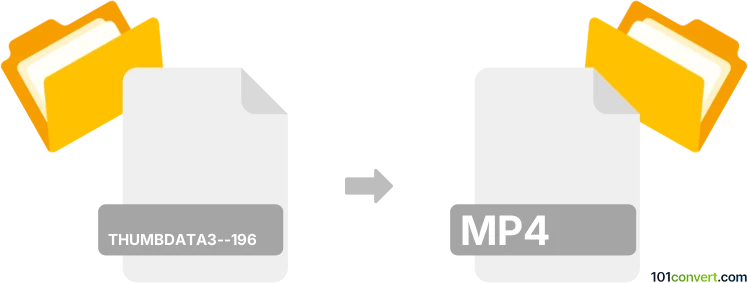
How to convert thumbdata3--1967290299 to mp4 file
- Mobile platforms
- No ratings yet.
Converting Android Gallery Thumbnail Index files directly to MPEG-4 Videos (.thumbdata3--1967290299 to .mp4 conversion) is not possible. THUMBDATA3--1967290299 files found on SD cards of Android devices contain cached thumbnail data of images. They neither contain documents, nor any other multimedia data, which is why it is not possible to extract, export or convert these files to any other format, including MP4.
Simply put, it is impossible to convert THUMBDATA3--1967290299 to MP4 directly.
Thus, there is no so-called thumbdata3--1967290299 to mp4 converter or a free online .thumbdata3--1967290299 to .mp4 conversion tool.
101convert.com assistant bot
2mos
Understanding the thumbdata3--1967290299 file format
The thumbdata3--1967290299 file format is a type of cache file used by Android devices to store thumbnail images. These files are typically found in the DCIM folder and are used to speed up the loading of image thumbnails in the gallery app. They do not contain actual video or image data, but rather metadata and cache information.
Understanding the MP4 file format
The MP4 file format, also known as MPEG-4 Part 14, is a digital multimedia container format commonly used to store video and audio. It is widely supported across various platforms and devices, making it a popular choice for video playback and sharing.
Converting thumbdata3--1967290299 to MP4
Since thumbdata3--1967290299 files do not contain actual video data, converting them directly to MP4 is not possible. These files are essentially cache files and do not hold any video content that can be converted. If you are looking to recover or convert video files, you should locate the original video files stored on your device.
Best software for handling MP4 files
For managing and converting video files to and from the MP4 format, consider using software like VLC Media Player or HandBrake. These tools offer robust features for video conversion and are widely used for handling various multimedia formats.
Steps to convert video files to MP4 using VLC
- Open VLC Media Player.
- Go to Media → Convert/Save.
- Add the video file you wish to convert.
- Click on Convert/Save and select MP4 as the output format.
- Choose the destination file and click Start to begin the conversion.
This record was last reviewed some time ago, so certain details or software may no longer be accurate.
Help us decide which updates to prioritize by clicking the button.