Convert THUMBDATA3-- to JPG
How to convert thumbdata3---to-jpg. Possible thumbdata3---to-jpg converters.
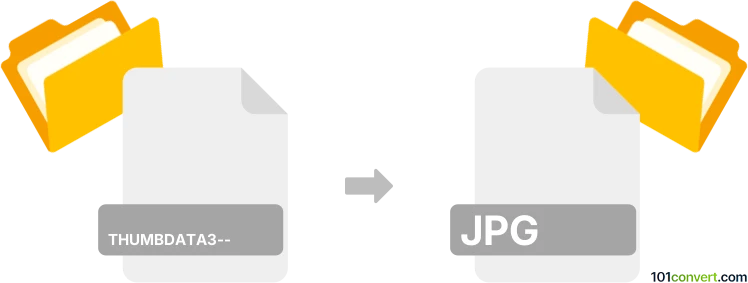
How to convert thumbdata3-- to jpg file
- Mobile platforms
- No ratings yet.
There is really no way how you could get a JPG picture out a THUMBDATA3-- file. It is just a cache file that contains thumbnail data for a picture that exist, or once existed in your Android phone. The problem is a .thumbdata3-- file contains data from ALL pictures, not just single one, so there is no way how to get a single one, even in thumbnail form.
Simply put, it is impossible to convert THUMBDATA3-- to JPG directly.
Thus, there is no so-called thumbdata3-- to jpg converter or a free online .thumbdata3-- to .jpg conversion tool.
101convert.com assistant bot
2mos
Understanding thumbdata3-- and JPG file formats
The thumbdata3-- file format is a cache file used by Android devices to store thumbnail images. These files are typically found in the DCIM folder and are used to speed up the loading of image thumbnails in the gallery app. They are not meant to be opened or converted directly, as they do not contain actual image data but rather metadata and cache information.
On the other hand, the JPG (or JPEG) file format is a widely used image format known for its lossy compression, which reduces file size while maintaining acceptable image quality. JPG files are commonly used for digital photography and web images due to their balance of quality and file size.
Converting thumbdata3-- to JPG
Since thumbdata3-- files do not contain actual image data, converting them directly to JPG is not possible. However, if you are looking to extract images from your Android device, you should focus on the actual image files stored in the DCIM or Pictures folders, which are typically in JPG or PNG format.
Best software for managing and converting image files
While you cannot convert thumbdata3-- files to JPG, you can manage and convert other image files using software like:
- Adobe Photoshop: A powerful image editing tool that allows you to open, edit, and convert various image formats. Use File → Open to access your images and File → Save As to convert them to JPG.
- GIMP: A free and open-source image editor that supports a wide range of file formats. Open your images with File → Open and convert them using File → Export As.
- XnView: A versatile image viewer and converter that supports batch conversion. Use File → Batch Convert to process multiple images at once.
This record was last reviewed some time ago, so certain details or software may no longer be accurate.
Help us decide which updates to prioritize by clicking the button.
Browse file conversions by category
- 3D modeling (785)
- Accounting and taxes (127)
- Archives (347)
- Audio (872)
- Audio to text (42)
- CAD formats (497)
- Computer games (58)
- Contacts and address books (132)
- Databases (259)
- Disk images (266)
- Documents (1687)
- Ebooks (234)
- Fonts (57)
- GPS navigation, maps, GIS (101)
- Graphics (1483)
- Graphics embroidery (299)
- Internet (117)
- Mind maps and flowcharts (80)
- Mobile platforms (451)
- Music composition (212)
- Other formats (14462)
- Programming (56)
- Text files (74)
- Video (1463)
- Video subtitles (70)
- Virtualization (58)
- Web design (17)