Convert TAR.GZ to IMG
How to convert tar.gz files to .img files. Available tar.gz to img converters.
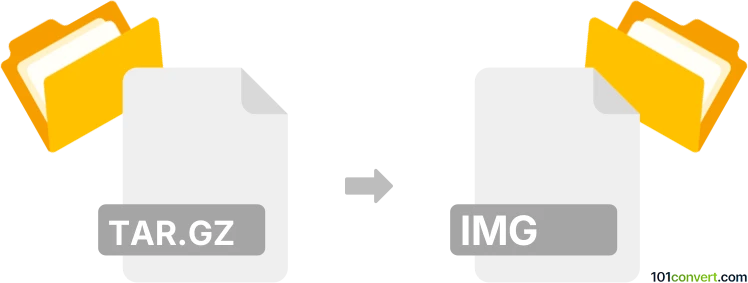
How to convert tar.gz to img file
- Archives
- No ratings yet.
The most convenient way how to convert tar.gz to img is most likely to first decompress the archive and then create a disk compilation in any of the available formats, including disk image format from CloneCD (.img). For example using DropDMG utility for Mac allows users to create / convert various TAR compressed files (.tar, .tar.gz) to .dmg or .img disk images. Such tar.gz to img conversion will more or less take the files and create a disk image from the content.
101convert.com assistant bot
2mos
Understanding TAR.GZ and IMG file formats
The TAR.GZ file format is a combination of two different file formats: TAR (Tape Archive) and GZ (Gzip). TAR is used to collect multiple files into a single archive file, while GZ is used to compress the TAR file to reduce its size. This format is commonly used in Unix and Linux systems for software distribution and backup purposes.
The IMG file format, on the other hand, is a disk image file that contains a complete copy of a disk volume or an optical disc. It is often used for creating backups of CDs, DVDs, or hard drives, and can be mounted as a virtual drive to access its contents without burning it to a physical disc.
Converting TAR.GZ to IMG
Converting a TAR.GZ file to an IMG file involves extracting the contents of the TAR.GZ archive and then creating a disk image from those contents. This process is not straightforward as it requires multiple steps and the use of specific software tools.
Best software for TAR.GZ to IMG conversion
One of the best software tools for this conversion is 7-Zip combined with Win32 Disk Imager. Here’s how you can perform the conversion:
- Extract the TAR.GZ file: Use 7-Zip to extract the contents of the TAR.GZ file. Right-click on the file, select 7-Zip → Extract Here to get the TAR file, and then repeat the process to extract the files from the TAR archive.
- Create an IMG file: Use Win32 Disk Imager to create an IMG file from the extracted contents. Open Win32 Disk Imager, select the folder containing the extracted files, and choose File → Create Image to generate the IMG file.
By following these steps, you can successfully convert a TAR.GZ file to an IMG file.
Suggested software and links: tar.gz to img converters
This record was last reviewed some time ago, so certain details or software may no longer be accurate.
Help us decide which updates to prioritize by clicking the button.