Convert SVS to JPG
How to convert SVS digital pathology slides to JPG images using QuPath and other tools.
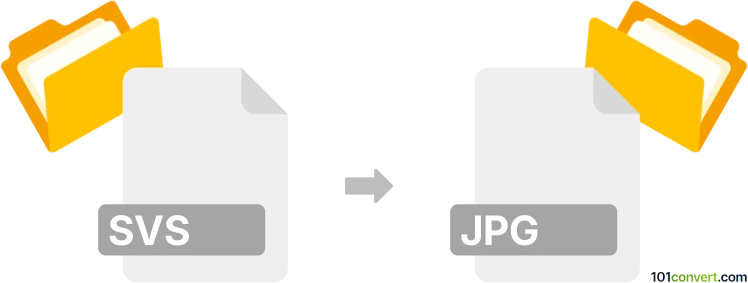
How to convert svs to jpg file
- Other formats
- No ratings yet.
101convert.com assistant bot
12h
Understanding svs and jpg file formats
SVS (Aperio ScanScope Virtual Slide) is a specialized file format used primarily in digital pathology. It stores high-resolution, multi-layered images of microscope slides, allowing for detailed examination and analysis. These files are often very large and require specific software to view and manipulate.
JPG (or JPEG) is a widely used compressed image format suitable for photographs and web images. It offers a good balance between image quality and file size, making it ideal for sharing and viewing on most devices and platforms.
Why convert svs to jpg?
Converting SVS files to JPG format makes it easier to share, view, and use digital slide images outside of specialized pathology software. JPG files are universally supported and much smaller in size, making them suitable for presentations, publications, or quick reference.
Best software for svs to jpg conversion
The most reliable and widely recommended software for converting SVS files to JPG is QuPath, an open-source bioimage analysis tool. QuPath supports SVS files natively and allows exporting regions or entire slides as JPG images.
How to convert svs to jpg using QuPath
- Download and install QuPath on your computer.
- Open QuPath and go to File → Open to load your SVS file.
- Navigate to the area of the slide you wish to export, or select the whole slide.
- Go to File → Export Snapshot or File → Export Image.
- Choose JPG as the output format, set your desired resolution and quality, and click Save.
Alternative tools for svs to jpg conversion
- OpenSlide: A library and set of command-line tools for reading SVS files and converting them to standard image formats.
- Bio-Formats (ImageJ/Fiji plugin): Allows importing SVS files into ImageJ or Fiji, where you can then export as JPG via File → Save As → JPEG.
Tips for successful conversion
- Be mindful of the image resolution and quality settings to avoid excessively large JPG files.
- If you only need a specific region, crop before exporting to reduce file size and focus on relevant details.
- Always verify the exported JPG for clarity and completeness, especially when used for diagnostic or publication purposes.
Note: This svs to jpg conversion record is incomplete, must be verified, and may contain inaccuracies. Please vote below whether you found this information helpful or not.